container
This element is used to break content into columns and to add a footer to the form. Nested containers must be placed inside block elements.
Container element does not have a visual representation and is only used to arrange other elements.
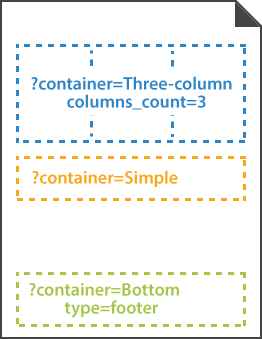
Syntax
The element declaration begins with ?container=[name] statement and ends with &container statement. These statements must be placed on separate lines.
name property is used as a reminder of the container’s purpose; for example, “General Chemistry”. This is an optional property - you can use the same name for multiple containers or just omit it. The name is not displayed on the form.
Attributes
The container element can be customized by adding optional attributes to it.
An attribute is written as [attribute_name]=[value]. Each attribute must be placed on a new line immediately after the opening ?container= statement or another attribute, and must begin with a tab character.
| Attribute | Default value | Description | Usage example |
|---|---|---|---|
| columns_count | 1 | The number of columns in the container (1 or more). All columns have the same width regardless of their content. |
columns_count=2 |
| columns_proportions | n/a | Overrides the number of columns and sets their relative proportions. The attribute value is provided in the following format: {Column 1 width %}-{Column 2 width %}-...{Column N width %}. The grand total of all column widths must not exceed 100%. |
columns_proportions=20%-40%-20%-20% |
| type | normal | Determines whether the container is displayed inside the body of the form (normal) or as a footer at the bottom of the page (footer).Each page can only have one footer! |
type=footer |
| block_right_margin | 40 | Right margin (in pixels) of container’s columns. | block_right_margin=60 |
| block_bottom_margin | 20 | Bottom margin (in pixels) of nested block elements. | block_bottom_margin=100 |
| block_top_padding | 20 | Top padding (in pixels) of nested block elements. | block_top_padding=50 |
| sync_children_height | false | If set to true, all blocks in the container will have the same height, regardless of their content. |
sync_children_height=true |
Adding page footer
To add a footer that will appear at the bottom of the page:
- Create a container element.
- Set the
typeattribute of the container element tofooter. - Provide the content of the footer.
Allowed child elements
Examples
Check out the code examples to see how container elements can be used and combined with each other.
Three-column layout
?container=Three-column layout
columns_count=3
?block=Column 1
column=1
?content=First column
&block
?block=Column 2
column=2
?content=Second column
&block
?block=Column 3
column=3
?content=Third column
&block
&container

Page footer
?container=Footer
type=footer
?block=Copyright
?paragraph=
?content=Aspose.OMR Examples
align=right
font_style=Bold
font_size=14
?content=© Aspose Pty Ltd 2022
align=right
font_size=10
¶graph
&block
&container
