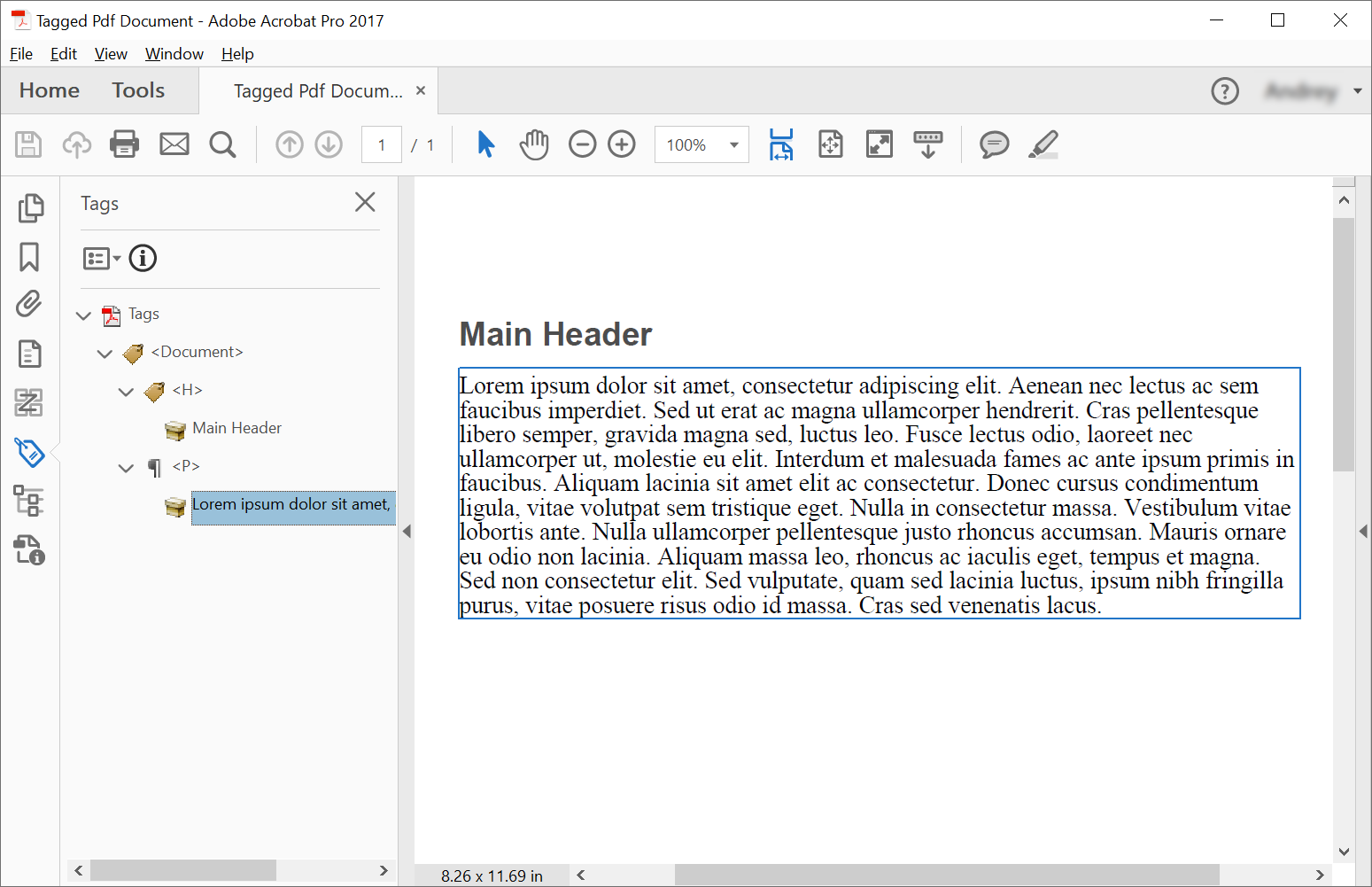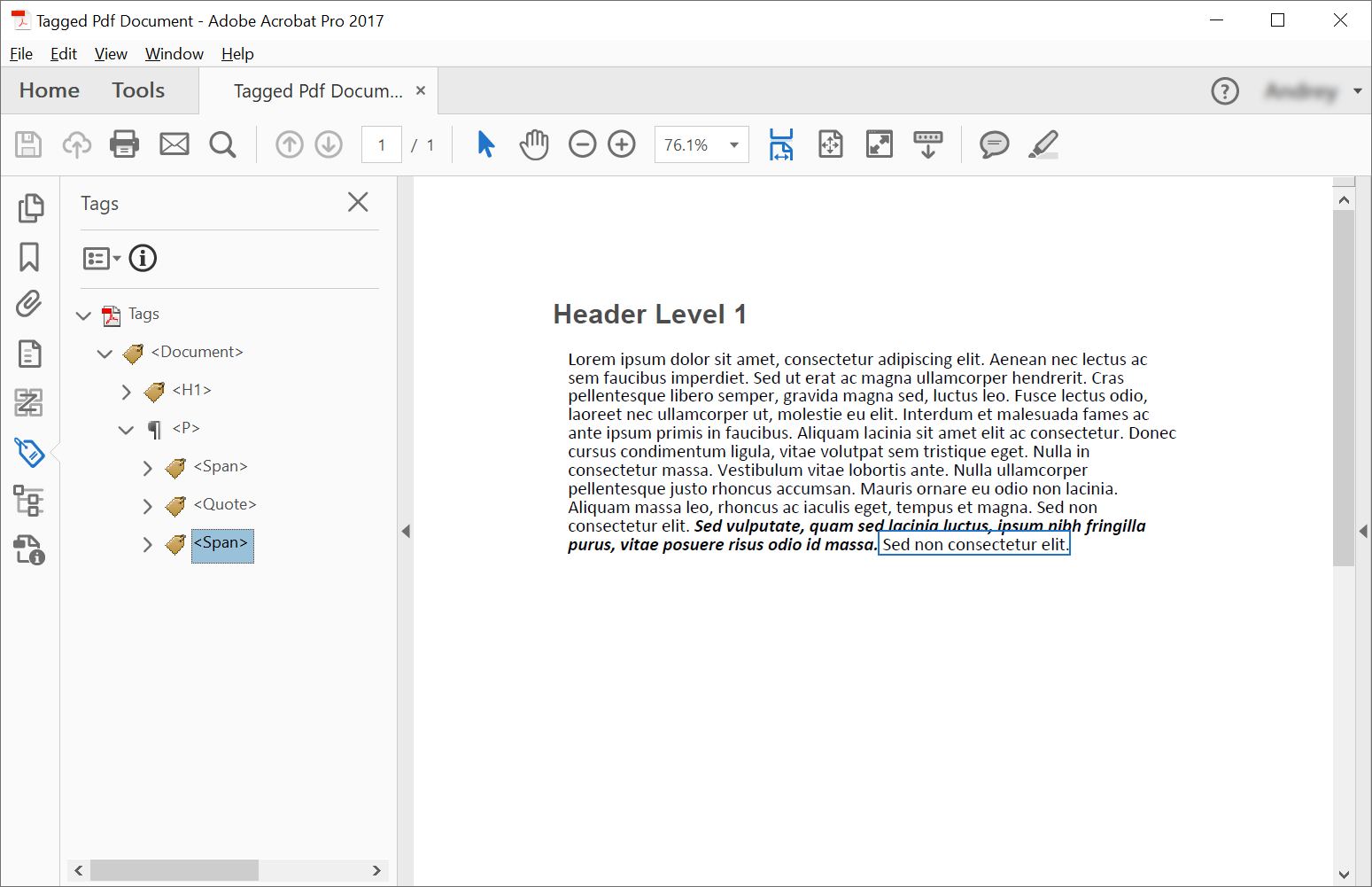Create Tagged PDF using C#
Creating a Tagged PDF means adding (or creating) certain elements to the document that will enable the document to be validated in accordance with PDF/UA requirements. These elements are called often Structure Elements.
The following code snippet also works with Aspose.PDF.Drawing library.
Creating Tagged PDF (Simple Scenario)
In order to create structure elements in a Tagged PDF Document, Aspose.PDF offers methods to create structure elements using the ITaggedContent interface. Following code snippet shows how to create Tagged PDF which contains 2 elements: header and paragraph.
.NET Core 3.1
// For complete examples and data files, visit https://github.com/aspose-pdf/Aspose.PDF-for-.NET
private static void CreateTaggedPdfDocument01 ()
{
// The path to the documents directory
var dataDir = RunExamples . GetDataDir_AsposePdf_WorkingDocuments ();
// Create PDF document
using ( var document = new Aspose . Pdf . Document ())
{
// Get Content for work with TaggedPdf
Aspose . Pdf . Tagged . ITaggedContent taggedContent = document . TaggedContent ;
var rootElement = taggedContent . RootElement ;
// Set Title and Language for Document
taggedContent . SetTitle ( "Tagged Pdf Document" );
taggedContent . SetLanguage ( "en-US" );
Aspose . Pdf . LogicalStructure . HeaderElement mainHeader = taggedContent . CreateHeaderElement ();
mainHeader . SetText ( "Main Header" );
Aspose . Pdf . LogicalStructure . ParagraphElement paragraphElement = taggedContent . CreateParagraphElement ();
paragraphElement . SetText ( "Lorem ipsum dolor sit amet, consectetur adipiscing elit. " +
"Aenean nec lectus ac sem faucibus imperdiet. Sed ut erat ac magna ullamcorper hendrerit. " +
"Cras pellentesque libero semper, gravida magna sed, luctus leo. Fusce lectus odio, laoreet" +
"nec ullamcorper ut, molestie eu elit. Interdum et malesuada fames ac ante ipsum primis in faucibus." +
"Aliquam lacinia sit amet elit ac consectetur. Donec cursus condimentum ligula, vitae volutpat" +
"sem tristique eget. Nulla in consectetur massa. Vestibulum vitae lobortis ante. Nulla ullamcorper" +
"pellentesque justo rhoncus accumsan. Mauris ornare eu odio non lacinia. Aliquam massa leo, rhoncus" +
"ac iaculis eget, tempus et magna. Sed non consectetur elit. Sed vulputate, quam sed lacinia luctus," +
"ipsum nibh fringilla purus, vitae posuere risus odio id massa. Cras sed venenatis lacus." );
rootElement . AppendChild ( mainHeader );
rootElement . AppendChild ( paragraphElement );
// Save Tagged PDF Document
document . Save ( dataDir + "TaggedPdfDocument_out.pdf" );
}
}
.NET 8
// For complete examples and data files, visit https://github.com/aspose-pdf/Aspose.PDF-for-.NET
private static void CreateTaggedPdfDocument01 ()
{
// The path to the documents directory
var dataDir = RunExamples . GetDataDir_AsposePdf_WorkingDocuments ();
// Create PDF Document
using var document = new Aspose . Pdf . Document ();
// Get Content for work with TaggedPdf
Aspose . Pdf . Tagged . ITaggedContent taggedContent = document . TaggedContent ;
var rootElement = taggedContent . RootElement ;
// Set Title and Language for Document
taggedContent . SetTitle ( "Tagged Pdf Document" );
taggedContent . SetLanguage ( "en-US" );
Aspose . Pdf . LogicalStructure . HeaderElement mainHeader = taggedContent . CreateHeaderElement ();
mainHeader . SetText ( "Main Header" );
Aspose . Pdf . LogicalStructure . ParagraphElement paragraphElement = taggedContent . CreateParagraphElement ();
paragraphElement . SetText ( "Lorem ipsum dolor sit amet, consectetur adipiscing elit. " +
"Aenean nec lectus ac sem faucibus imperdiet. Sed ut erat ac magna ullamcorper hendrerit. " +
"Cras pellentesque libero semper, gravida magna sed, luctus leo. Fusce lectus odio, laoreet" +
"nec ullamcorper ut, molestie eu elit. Interdum et malesuada fames ac ante ipsum primis in faucibus." +
"Aliquam lacinia sit amet elit ac consectetur. Donec cursus condimentum ligula, vitae volutpat" +
"sem tristique eget. Nulla in consectetur massa. Vestibulum vitae lobortis ante. Nulla ullamcorper" +
"pellentesque justo rhoncus accumsan. Mauris ornare eu odio non lacinia. Aliquam massa leo, rhoncus" +
"ac iaculis eget, tempus et magna. Sed non consectetur elit. Sed vulputate, quam sed lacinia luctus," +
"ipsum nibh fringilla purus, vitae posuere risus odio id massa. Cras sed venenatis lacus." );
rootElement . AppendChild ( mainHeader );
rootElement . AppendChild ( paragraphElement );
// Save Tagged PDF Document
document . Save ( dataDir + "TaggedPdfDocument_out.pdf" );
}
We will get the following document after creation:
Creating Tagged PDF with nested elements (Creating Structure Elements Tree)
In some cases, we need to create more complex structure, eg. place quotes in paragraph.
In order to create structure elements tree we should use AppendChild method.
Following code snippet shows how to create structure elements tree of Tagged PDF Document:
.NET Core 3.1
// For complete examples and data files, visit https://github.com/aspose-pdf/Aspose.PDF-for-.NET
private static void CreateTaggedPdfDocument02 ()
{
// The path to the documents directory
var dataDir = RunExamples . GetDataDir_AsposePdf_WorkingDocuments ();
// Create PDF Document
using ( var document = new Aspose . Pdf . Document ())
{
// Get Content for work with TaggedPdf
Aspose . Pdf . Tagged . ITaggedContent taggedContent = document . TaggedContent ;
var rootElement = taggedContent . RootElement ;
// Set Title and Language for Document
taggedContent . SetTitle ( "Tagged Pdf Document" );
taggedContent . SetLanguage ( "en-US" );
Aspose . Pdf . LogicalStructure . HeaderElement header1 = taggedContent . CreateHeaderElement ( 1 );
header1 . SetText ( "Header Level 1" );
Aspose . Pdf . LogicalStructure . ParagraphElement paragraphWithQuotes = taggedContent . CreateParagraphElement ();
paragraphWithQuotes . StructureTextState . Font = Aspose . Pdf . Text . FontRepository . FindFont ( "Calibri" );
paragraphWithQuotes . AdjustPosition ( new Aspose . Pdf . Tagged . PositionSettings
{
Margin = new Aspose . Pdf . MarginInfo ( 10 , 5 , 10 , 5 )
});
Aspose . Pdf . LogicalStructure . SpanElement spanElement1 = taggedContent . CreateSpanElement ();
spanElement1 . SetText ( "Lorem ipsum dolor sit amet, consectetur adipiscing elit. Aenean nec lectus ac sem faucibus imperdiet. Sed ut erat ac magna ullamcorper hendrerit. Cras pellentesque libero semper, gravida magna sed, luctus leo. Fusce lectus odio, laoreet nec ullamcorper ut, molestie eu elit. Interdum et malesuada fames ac ante ipsum primis in faucibus. Aliquam lacinia sit amet elit ac consectetur. Donec cursus condimentum ligula, vitae volutpat sem tristique eget. Nulla in consectetur massa. Vestibulum vitae lobortis ante. Nulla ullamcorper pellentesque justo rhoncus accumsan. Mauris ornare eu odio non lacinia. Aliquam massa leo, rhoncus ac iaculis eget, tempus et magna. Sed non consectetur elit. " );
Aspose . Pdf . LogicalStructure . QuoteElement quoteElement = taggedContent . CreateQuoteElement ();
quoteElement . SetText ( "Sed vulputate, quam sed lacinia luctus, ipsum nibh fringilla purus, vitae posuere risus odio id massa." );
quoteElement . StructureTextState . FontStyle = Aspose . Pdf . Text . FontStyles . Bold | Aspose . Pdf . Text . FontStyles . Italic ;
Aspose . Pdf . LogicalStructure . SpanElement spanElement2 = taggedContent . CreateSpanElement ();
spanElement2 . SetText ( " Sed non consectetur elit." );
paragraphWithQuotes . AppendChild ( spanElement1 );
paragraphWithQuotes . AppendChild ( quoteElement );
paragraphWithQuotes . AppendChild ( spanElement2 );
rootElement . AppendChild ( header1 );
rootElement . AppendChild ( paragraphWithQuotes );
// Save Tagged PDF Document
document . Save ( dataDir + "TaggedPdfDocument_out.pdf" );
}
}
.NET 8
// For complete examples and data files, visit https://github.com/aspose-pdf/Aspose.PDF-for-.NET
private static void CreateTaggedPdfDocument02 ()
{
// The path to the documents directory
var dataDir = RunExamples . GetDataDir_AsposePdf_WorkingDocuments ();
// Create PDF Document
using var document = new Aspose . Pdf . Document ();
// Get Content for work with TaggedPdf
Aspose . Pdf . Tagged . ITaggedContent taggedContent = document . TaggedContent ;
var rootElement = taggedContent . RootElement ;
// Set Title and Language for Document
taggedContent . SetTitle ( "Tagged Pdf Document" );
taggedContent . SetLanguage ( "en-US" );
Aspose . Pdf . LogicalStructure . HeaderElement header1 = taggedContent . CreateHeaderElement ( 1 );
header1 . SetText ( "Header Level 1" );
Aspose . Pdf . LogicalStructure . ParagraphElement paragraphWithQuotes = taggedContent . CreateParagraphElement ();
paragraphWithQuotes . StructureTextState . Font = Aspose . Pdf . Text . FontRepository . FindFont ( "Calibri" );
paragraphWithQuotes . AdjustPosition ( new Aspose . Pdf . Tagged . PositionSettings
{
Margin = new Aspose . Pdf . MarginInfo ( 10 , 5 , 10 , 5 )
});
Aspose . Pdf . LogicalStructure . SpanElement spanElement1 = taggedContent . CreateSpanElement ();
spanElement1 . SetText ( "Lorem ipsum dolor sit amet, consectetur adipiscing elit. Aenean nec lectus ac sem faucibus imperdiet. Sed ut erat ac magna ullamcorper hendrerit. Cras pellentesque libero semper, gravida magna sed, luctus leo. Fusce lectus odio, laoreet nec ullamcorper ut, molestie eu elit. Interdum et malesuada fames ac ante ipsum primis in faucibus. Aliquam lacinia sit amet elit ac consectetur. Donec cursus condimentum ligula, vitae volutpat sem tristique eget. Nulla in consectetur massa. Vestibulum vitae lobortis ante. Nulla ullamcorper pellentesque justo rhoncus accumsan. Mauris ornare eu odio non lacinia. Aliquam massa leo, rhoncus ac iaculis eget, tempus et magna. Sed non consectetur elit. " );
Aspose . Pdf . LogicalStructure . QuoteElement quoteElement = taggedContent . CreateQuoteElement ();
quoteElement . SetText ( "Sed vulputate, quam sed lacinia luctus, ipsum nibh fringilla purus, vitae posuere risus odio id massa." );
quoteElement . StructureTextState . FontStyle = Aspose . Pdf . Text . FontStyles . Bold | Aspose . Pdf . Text . FontStyles . Italic ;
Aspose . Pdf . LogicalStructure . SpanElement spanElement2 = taggedContent . CreateSpanElement ();
spanElement2 . SetText ( " Sed non consectetur elit." );
paragraphWithQuotes . AppendChild ( spanElement1 );
paragraphWithQuotes . AppendChild ( quoteElement );
paragraphWithQuotes . AppendChild ( spanElement2 );
rootElement . AppendChild ( header1 );
rootElement . AppendChild ( paragraphWithQuotes );
// Save Tagged PDF Document
document . Save ( dataDir + "TaggedPdfDocument_out.pdf" );
}
We will get the following document after creation:
Styling Text Structure
In order to style the text structure in a Tagged PDF Document, Aspose.PDF offers the Font , FontSize , FontStyle and ForegroundColor properties of the StructureTextState Class. Following code snippet shows how to style text structure in a Tagged PDF Document:
Illustrating Structure Elements
In order to illustrate structure elements in a Tagged PDF Document, Aspose.PDF offers IllustrationElement class. Following code snippet shows how to illustrate structure elements in a Tagged PDF Document:
Validate Tagged PDF
Aspose.PDF for .NET provides the ability to validate a PDF/UA Tagged PDF Document. Validation of PDF/UA standard supports:
Checks for XObjects.
Checks for Actions.
Checks for Optional Content.
Checks for Embedded Files.
Checks for Acroform Fields(Validate Natural Language and Alternate Name and Digital Signatures).
Checks for XFA Form Fields.
Checks for Security settings.
Checks for Navigation.
Checks for Annotations.
The code snippet below shows how to validate the Tagged PDF Document. Corresponding problems will be displayed in the XML log report.
Adjust position of Text Structure
The following code snippet shows how to adjust Text Structure position in the Tagged PDF document:
.NET Core 3.1
// For complete examples and data files, visit https://github.com/aspose-pdf/Aspose.PDF-for-.NET
private static void AdjustPosition ()
{
// The path to the documents directory
var dataDir = RunExamples . GetDataDir_AsposePdf_WorkingDocuments ();
// Create PDF Document
using ( var document = new Aspose . Pdf . Document ())
{
// Get Content for work with TaggedPdf
var taggedContent = document . TaggedContent ;
// Set Title and Language for Document
taggedContent . SetTitle ( "Tagged Pdf Document" );
taggedContent . SetLanguage ( "en-US" );
// Create paragraph
var p = taggedContent . CreateParagraphElement ();
taggedContent . RootElement . AppendChild ( p );
p . SetText ( "Text." );
// Adjust position
p . AdjustPosition ( new Aspose . Pdf . Tagged . PositionSettings
{
HorizontalAlignment = Aspose . Pdf . HorizontalAlignment . None ,
Margin = new Aspose . Pdf . MarginInfo
{
Left = 300 ,
Right = 0 ,
Top = 20 ,
Bottom = 0
},
VerticalAlignment = Aspose . Pdf . VerticalAlignment . None ,
IsFirstParagraphInColumn = false ,
IsKeptWithNext = false ,
IsInNewPage = false ,
IsInLineParagraph = false
});
// Save Tagged PDF Document
document . Save ( dataDir + "AdjustTextPosition_out.pdf" );
}
}
.NET 8
// For complete examples and data files, visit https://github.com/aspose-pdf/Aspose.PDF-for-.NET
private static void AdjustPosition ()
{
// The path to the documents directory
var dataDir = RunExamples . GetDataDir_AsposePdf_WorkingDocuments ();
// Create PDF Document
using var document = new Aspose . Pdf . Document ();
// Get Content for work with TaggedPdf
var taggedContent = document . TaggedContent ;
// Set Title and Language for Document
taggedContent . SetTitle ( "Tagged Pdf Document" );
taggedContent . SetLanguage ( "en-US" );
// Create paragraph
var p = taggedContent . CreateParagraphElement ();
taggedContent . RootElement . AppendChild ( p );
p . SetText ( "Text." );
// Adjust position
p . AdjustPosition ( new Aspose . Pdf . Tagged . PositionSettings
{
HorizontalAlignment = Aspose . Pdf . HorizontalAlignment . None ,
Margin = new Aspose . Pdf . MarginInfo
{
Left = 300 ,
Right = 0 ,
Top = 20 ,
Bottom = 0
},
VerticalAlignment = Aspose . Pdf . VerticalAlignment . None ,
IsFirstParagraphInColumn = false ,
IsKeptWithNext = false ,
IsInNewPage = false ,
IsInLineParagraph = false
});
// Save Tagged PDF Document
document . Save ( dataDir + "AdjustTextPosition_out.pdf" );
}
Creating Tagged PDF automatically with PDF/UA-1 conversion
Aspose.PDF enables the automatic generation of basic logical structure markup when converting a document to PDF/UA-1. Users may then manually improve upon this basic logical structure, providing additional insights regarding the document contents.
To generate a logical document structure, create an instance of the Aspose.Pdf.AutoTaggingSettings class, set its AutoTaggingSettings.EnableAutoTagging property to true, and assign it to the PdfFormatConversionOptions.AutoTaggingSettings property.
If the document already has logical structure tags, enabling auto-tagging will destroy the existing logical structure and generate a new one.
You can tag interactive form fields in a PDF document to ensure they are included in the logical structure tree for accessibility (PDF/UA). The snippet below demonstrates how to create a form field, register it in the AcroForm, and associate it with a /Form structure element in the structure tree.
.NET Core 3.1
// For complete examples and data files, visit https://github.com/aspose-pdf/Aspose.PDF-for-.NET
private static void CreatePdfWithTaggedFormField ()
{
// The path to the documents directory
var dataDir = RunExamples . GetDataDir_AsposePdf_WorkingDocuments ();
// Create PDF document
using ( var document = new Aspose . Pdf . Document ())
{
document . Pages . Add ();
// Get Content for work with TaggedPdf
Aspose . Pdf . Tagged . ITaggedContent taggedContent = document . TaggedContent ;
Aspose . Pdf . LogicalStructure . StructureElement rootElement = taggedContent . RootElement ;
// Create a visible signature form field (AcroForm)
var signatureField = new Aspose . Pdf . Forms . SignatureField ( document . Pages [ 1 ], new Aspose . Pdf . Rectangle ( 50 , 50 , 100 , 100 ));
signatureField . PartialName = "Signature1" ;
signatureField . AlternateName = "signature 1" ;
// Add the signature field to the document's AcroForm
document . Form . Add ( signatureField );
// Create a /Form structure element in the tag tree
Aspose . Pdf . LogicalStructure . FormElement form = taggedContent . CreateFormElement ();
form . AlternativeText = "form 1" ;
// Link the /Form tag to the signature field via an /OBJR reference
form . Tag ( signatureField );
// Add the /Form structure element to the document’s logical structure tree
rootElement . AppendChild ( form );
// Save PDF document
document . Save ( dataDir + "CreatePdfWithTaggedFormField_out.pdf" );
}
}
.NET 8
// For complete examples and data files, visit https://github.com/aspose-pdf/Aspose.PDF-for-.NET
private static void CreatePdfWithTaggedFormField ()
{
// The path to the documents directory
var dataDir = RunExamples . GetDataDir_AsposePdf_WorkingDocuments ();
// Create PDF document
using var document = new Aspose . Pdf . Document ();
document . Pages . Add ();
// Get Content for work with TaggedPdf
Aspose . Pdf . Tagged . ITaggedContent taggedContent = document . TaggedContent ;
Aspose . Pdf . LogicalStructure . StructureElement rootElement = taggedContent . RootElement ;
// Create a visible signature form field (AcroForm)
var signatureField = new Aspose . Pdf . Forms . SignatureField ( document . Pages [ 1 ], new Aspose . Pdf . Rectangle ( 50 , 50 , 100 , 100 ));
signatureField . PartialName = "Signature1" ;
signatureField . AlternateName = "signature 1" ;
// Add the signature field to the document's AcroForm
document . Form . Add ( signatureField );
// Create a /Form structure element in the tag tree
Aspose . Pdf . LogicalStructure . FormElement form = taggedContent . CreateFormElement ();
form . AlternativeText = "form 1" ;
// Link the /Form tag to the signature field via an /OBJR reference
form . Tag ( signatureField );
// Add the /Form structure element to the document’s logical structure tree
rootElement . AppendChild ( form );
// Save PDF document
document . Save ( dataDir + "CreatePdfWithTaggedFormField_out.pdf" );
}
Creating Tagged PDF with table of contents (TOC) page
Generate a tagged PDF document with an accessible Table of Contents (TOC) page.
Generate a tagged PDF that includes an accessible table of contents page, which contains a page title and nested sublist.
.NET Core 3.1
// For complete examples and data files, visit https://github.com/aspose-pdf/Aspose.PDF-for-.NET
private static void CreatePdfWithTOCpageAdvanced ()
{
// The path to the documents directory
var dataDir = RunExamples . GetDataDir_AsposePdf_WorkingDocuments ();
// Create PDF document
using ( var doc = new Aspose . Pdf . Document ())
{
// Get tagged content for the PDF structure
Aspose . Pdf . Tagged . ITaggedContent content = doc . TaggedContent ;
Aspose . Pdf . LogicalStructure . StructureElement rootElement = content . RootElement ;
content . SetLanguage ( "en-US" );
// Add the table of contents (TOC) page
Aspose . Pdf . Page tocPage = doc . Pages . Add ();
tocPage . TocInfo = new Aspose . Pdf . TocInfo ();
tocPage . TocInfo . Title = new Aspose . Pdf . Text . TextFragment ( "Table of Contents" );
// Create a TOC structure element
Aspose . Pdf . LogicalStructure . TOCElement tocElement = content . CreateTOCElement ();
// Create a header element for the TOC page title
Aspose . Pdf . LogicalStructure . HeaderElement headerForTOCpageTitle = content . CreateHeaderElement ( 1 );
tocElement . LinkTocPageTitleToHeaderElement ( tocPage , headerForTOCpageTitle );
// Add the TOC page title header and TOC element to the document structure tree
rootElement . AppendChild ( headerForTOCpageTitle );
rootElement . AppendChild ( tocElement );
// Add a content page
doc . Pages . Add ();
// Create a header element and set its text
Aspose . Pdf . LogicalStructure . HeaderElement header = content . CreateHeaderElement ( 1 );
header . SetText ( "1. Header" );
// Add the header to the document structure
rootElement . AppendChild ( header );
// Create a TOC item (TOCI) element
Aspose . Pdf . LogicalStructure . TOCIElement toci = content . CreateTOCIElement ();
// Add the TOCI element to the TOC element
tocElement . AppendChild ( toci );
// Add an entry to the TOC page and link it to the TOCI element
header . AddEntryToTocPage ( tocPage , toci );
// Add a logical reference to the header within the TOCI element
toci . AddRef ( header );
// Create a list element for TOCI subitems
Aspose . Pdf . LogicalStructure . ListElement listElement = content . CreateListElement ();
for ( var i = 1 ; i <= 3 ; i ++)
{
// Create a list item (LI) element
Aspose . Pdf . LogicalStructure . ListLIElement li = content . CreateListLIElement ();
// Add the list item to the list element
listElement . AppendChild ( li );
// Create a sub-header element and set its properties
Aspose . Pdf . LogicalStructure . HeaderElement subHeader = content . CreateHeaderElement ( 2 );
subHeader . StructureTextState . FontSize = 14 ;
subHeader . Language = "en-US" ;
subHeader . SetText ( $@"1.{i} subheader " );
// Add an entry to the TOC page and link it to the LI element
subHeader . AddEntryToTocPage ( tocPage , li );
// Add a logical reference to the subheader element
li . AddRef ( subHeader );
// Create a paragraph element and set its text and language
Aspose . Pdf . LogicalStructure . ParagraphElement p = content . CreateParagraphElement ();
p . SetText ( "Lorem ipsum dolor sit amet, consectetur adipiscing elit, sed do eiusmod tempor incididunt ut labore et dolore magna aliqua. Ut enim ad minim veniam, quis nostrud exercitation ullamco laboris nisi ut aliquip ex ea commodo consequat. Duis aute irure dolor in reprehenderit in voluptate velit esse cillum dolore eu fugiat nulla pariatur. Excepteur sint occaecat cupidatat non proident, sunt in culpa qui officia deserunt mollit anim id est laborum." );
p . Language = "en-US" ;
// Add the sub-header and paragraph to the document structure
rootElement . AppendChild ( subHeader );
rootElement . AppendChild ( p );
}
// Add the list element as a child to the TOCI element
toci . AppendChild ( listElement );
// --- Additional TOC header example ---
// Create a second header element (see comments above for header 1)
Aspose . Pdf . LogicalStructure . HeaderElement header2 = content . CreateHeaderElement ( 1 );
header2 . SetText ( "2. Header" );
rootElement . AppendChild ( header2 );
Aspose . Pdf . LogicalStructure . TOCIElement toci2 = content . CreateTOCIElement ();
tocElement . AppendChild ( toci2 );
header2 . AddEntryToTocPage ( tocPage , toci2 );
toci2 . AddRef ( header2 );
// Save the PDF document
doc . Save ( dataDir + "CreatePdfWithTOCpageAdvanced_out.pdf" );
}
}
.NET 8
// For complete examples and data files, visit https://github.com/aspose-pdf/Aspose.PDF-for-.NET
private static void CreatePdfWithTOCpageAdvanced ()
{
// The path to the documents directory
var dataDir = RunExamples . GetDataDir_AsposePdf_WorkingDocuments ();
// Create PDF document
using var doc = new Aspose . Pdf . Document ();
// Get tagged content for the PDF structure
Aspose . Pdf . Tagged . ITaggedContent content = doc . TaggedContent ;
Aspose . Pdf . LogicalStructure . StructureElement rootElement = content . RootElement ;
content . SetLanguage ( "en-US" );
// Add the table of contents (TOC) page
Aspose . Pdf . Page tocPage = doc . Pages . Add ();
tocPage . TocInfo = new Aspose . Pdf . TocInfo ();
tocPage . TocInfo . Title = new Aspose . Pdf . Text . TextFragment ( "Table of Contents" );
// Create a TOC structure element
Aspose . Pdf . LogicalStructure . TOCElement tocElement = content . CreateTOCElement ();
// Create a header element for the TOC page title
Aspose . Pdf . LogicalStructure . HeaderElement headerForTOCpageTitle = content . CreateHeaderElement ( 1 );
tocElement . LinkTocPageTitleToHeaderElement ( tocPage , headerForTOCpageTitle );
// Add the TOC page title header and TOC element to the document structure tree
rootElement . AppendChild ( headerForTOCpageTitle );
rootElement . AppendChild ( tocElement );
// Add a content page
doc . Pages . Add ();
// Create a header element and set its text
Aspose . Pdf . LogicalStructure . HeaderElement header = content . CreateHeaderElement ( 1 );
header . SetText ( "1. Header" );
// Add the header to the document structure
rootElement . AppendChild ( header );
// Create a TOC item (TOCI) element
Aspose . Pdf . LogicalStructure . TOCIElement toci = content . CreateTOCIElement ();
// Add the TOCI element to the TOC element
tocElement . AppendChild ( toci );
// Add an entry to the TOC page and link it to the TOCI element
header . AddEntryToTocPage ( tocPage , toci );
// Add a logical reference to the header within the TOCI element
toci . AddRef ( header );
// Create a list element for TOCI subitems
Aspose . Pdf . LogicalStructure . ListElement listElement = content . CreateListElement ();
for ( var i = 1 ; i <= 3 ; i ++)
{
// Create a list item (LI) element
Aspose . Pdf . LogicalStructure . ListLIElement li = content . CreateListLIElement ();
// Add the list item to the list element
listElement . AppendChild ( li );
// Create a sub-header element and set its properties
Aspose . Pdf . LogicalStructure . HeaderElement subHeader = content . CreateHeaderElement ( 2 );
subHeader . StructureTextState . FontSize = 14 ;
subHeader . Language = "en-US" ;
subHeader . SetText ( $@"1.{i} subheader " );
// Add an entry to the TOC page and link it to the LI element
subHeader . AddEntryToTocPage ( tocPage , li );
// Add a logical reference to the subheader element
li . AddRef ( subHeader );
// Create a paragraph element and set its text and language
Aspose . Pdf . LogicalStructure . ParagraphElement p = content . CreateParagraphElement ();
p . SetText ( "Lorem ipsum dolor sit amet, consectetur adipiscing elit, sed do eiusmod tempor incididunt ut labore et dolore magna aliqua. Ut enim ad minim veniam, quis nostrud exercitation ullamco laboris nisi ut aliquip ex ea commodo consequat. Duis aute irure dolor in reprehenderit in voluptate velit esse cillum dolore eu fugiat nulla pariatur. Excepteur sint occaecat cupidatat non proident, sunt in culpa qui officia deserunt mollit anim id est laborum." );
p . Language = "en-US" ;
// Add the sub-header and paragraph to the document structure
rootElement . AppendChild ( subHeader );
rootElement . AppendChild ( p );
}
// Add the list element as a child to the TOCI element
toci . AppendChild ( listElement );
// --- Additional TOC header example ---
// Create a second header element (see comments above for header 1)
Aspose . Pdf . LogicalStructure . HeaderElement header2 = content . CreateHeaderElement ( 1 );
header2 . SetText ( "2. Header" );
rootElement . AppendChild ( header2 );
Aspose . Pdf . LogicalStructure . TOCIElement toci2 = content . CreateTOCIElement ();
tocElement . AppendChild ( toci2 );
header2 . AddEntryToTocPage ( tocPage , toci2 );
toci2 . AddRef ( header2 );
// Save the PDF document
doc . Save ( dataDir + "CreatePdfWithTOCpageAdvanced_out.pdf" );
}