Analyzing your prompt, please hold on...
An error occurred while retrieving the results. Please refresh the page and try again.
Aspose.PDF allows creating PDF Portfolio documents using the Document class. Add a file into a Document.Collection object after getting it with the FileSpecification class. When the files have been added, use the Document class’ Save method to save the portfolio document.
The following example uses a Microsoft Excel File, a Word document and an image file to create a PDF Portfolio.
The code below results in the following portfolio.
The following code snippet also work with Aspose.PDF.Drawing library.
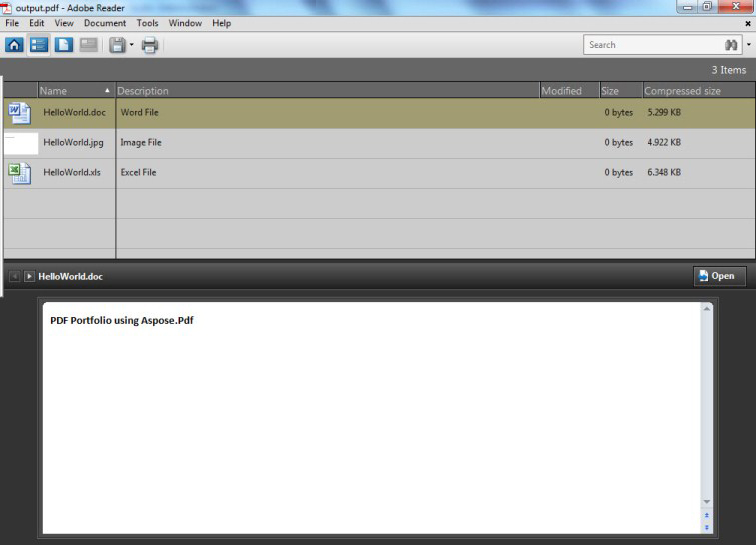
// For complete examples and data files, visit https://github.com/aspose-pdf/Aspose.PDF-for-.NET
private static void CreatePortfolio()
{
// The path to the documents directory
var dataDir = RunExamples.GetDataDir_AsposePdf_TechnicalArticles();
// Create PDF document
using (var document = new Aspose.Pdf.Document())
{
// Instantiate document Collection object
document.Collection = new Aspose.Pdf.Collection();
// Get Files to add to Portfolio
var excel = new Aspose.Pdf.FileSpecification(dataDir + "HelloWorld.xlsx");
var word = new Aspose.Pdf.FileSpecification(dataDir + "HelloWorld.docx");
var image = new Aspose.Pdf.FileSpecification(dataDir + "aspose-logo.jpg");
// Provide description of the files
excel.Description = "Excel File";
word.Description = "Word File";
image.Description = "Image File";
// Add files to document collection
document.Collection.Add(excel);
document.Collection.Add(word);
document.Collection.Add(image);
// Save PDF document
document.Save(dataDir + "CreatePortfolio_out.pdf");
}
}
PDF Portfolios allow you to bring together content from a variety of sources (for example, PDF, Word, Excel, JPEG files) into one unified container. The original files retain their individual identities but are assembled into a PDF Portfolio file. Users can open, read, edit, and format each component file independently of the other component files.
Aspose.PDF allows the creation of PDF Portfolio documents using Document class. It also offers the capability to extract files from PDF portfolio.
The following code snippet shows you the steps to extract files from PDF portfolio.
// For complete examples and data files, visit https://github.com/aspose-pdf/Aspose.PDF-for-.NET
private static void ExtractPortfolioFiles()
{
// The path to the documents directory
var dataDir = RunExamples.GetDataDir_AsposePdf_TechnicalArticles();
// Open PDF document
using (var document = new Aspose.Pdf.Document(dataDir + "PDFPortfolio.pdf"))
{
// Get collection of embedded files
Aspose.Pdf.EmbeddedFileCollection embeddedFiles = document.EmbeddedFiles;
// Iterate through individual file of Portfolio
foreach (Aspose.Pdf.FileSpecification fileSpecification in embeddedFiles)
{
// Get the attachment and write to file or stream
byte[] fileContent = new byte[fileSpecification.Contents.Length];
fileSpecification.Contents.Read(fileContent, 0, fileContent.Length);
string filename = Path.GetFileName(fileSpecification.Name);
// Save the extracted file to some location
using (FileStream fileStream = new FileStream(dataDir + filename + "_out", FileMode.Create))
{
fileStream.Write(fileContent, 0, fileContent.Length);
}
}
}
}
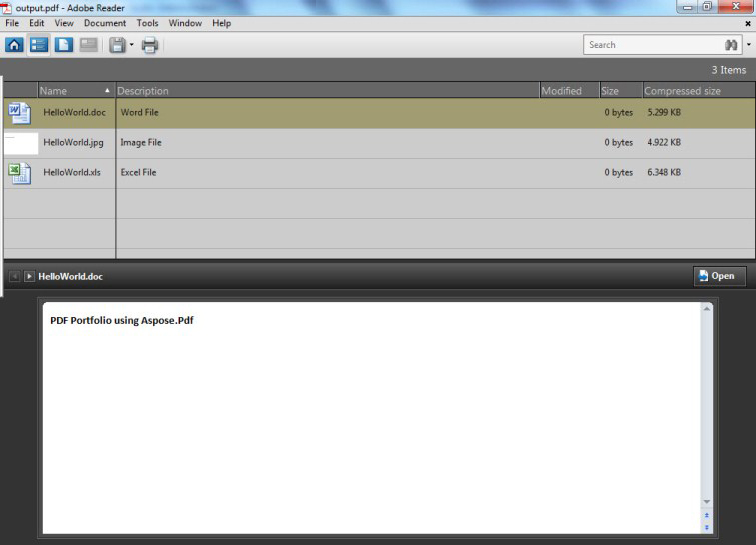
In order to delete/remove files from PDF portfolio, try using the following code lines.
// For complete examples and data files, visit https://github.com/aspose-pdf/Aspose.PDF-for-.NET
private static void RemovePortfolioFiles()
{
// The path to the documents directory
var dataDir = RunExamples.GetDataDir_AsposePdf_TechnicalArticles();
// Open PDF document
using (var document = new Aspose.Pdf.Document(dataDir + "PDFPortfolio.pdf"))
{
document.Collection.Delete();
// Save PDF document
document.Save(dataDir + "NoPortFolio_out.pdf");
}
}
Analyzing your prompt, please hold on...
An error occurred while retrieving the results. Please refresh the page and try again.