Threaded Comments
Threaded Comments
MS Excel 365 provides a feature to add threaded comments. These comments work as conversations and can be used for discussions. The comments now come with a Reply box that allows for threaded conversations. The old comments are called Notes in Excel 365. The screenshot below shows how threaded comments are displayed when opened in Excel.
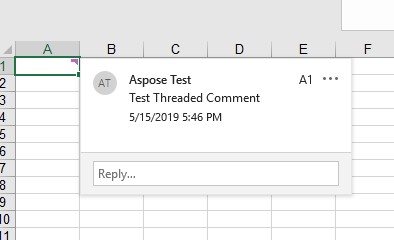
Threaded comments are shown like this in older versions of Excel. The following images have been taken by opening the sample file in Excel 2016.

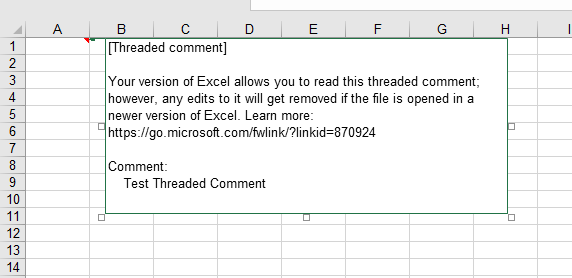
Aspose.Cells also provides the feature to manage threaded comments.
Add Threaded Comments
Add Threaded comment with Excel
To add threaded comments in Excel 365, follow the following steps.
- Method 1
- Click the Review Tab
- Click the New Comment button
- This will open a dialogue to enter comments in the active cell.
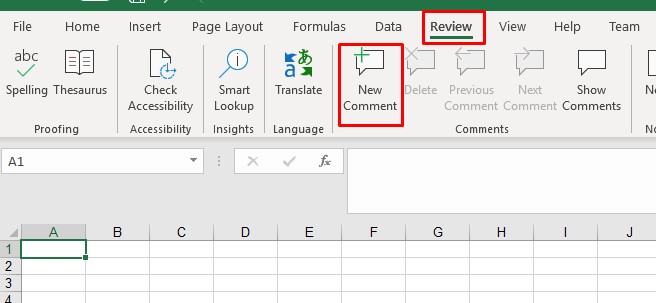
- Method 2
- Right click on the cell where you want to insert the comment.
- Click the New Comment option.
- This will open a dialogue to enter comments in the active cell.
Add Threaded Comment using Aspose.Cells
Aspose.Cells provides Comments.AddThreadedComment method to add threaded comments.The Comments.AddThreadedComment method accepts the following three parameters.
- Cell Name: The name of the cell where the comment will be inserted.
- Comment Text: The text of the comment.
- ThreadedCommentAuthor: The author of the comment
The following code sample demonstrates the use of Comments.AddThreadedComment method to add threaded Comment to cell A1. Please see the output Excel file generated by the code for reference.
Sample Code
Read Threaded Comments
Read Threaded comments with Excel
To read threaded comments in Excel, simply hover your mouse over the cell containing comments to view the comments. The comments view will look like the view in the following image.
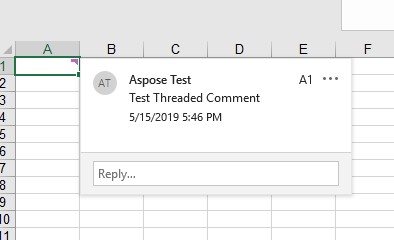
Read Threaded comments using Aspose.Cells
Aspose.Cells provides Comments.GetThreadedComments method to retrieve threaded comments for the specified column. Comments.GetThreadedComments method accepts the column name as a parameter and returns the ThreadedCommentCollection. You can iterate over the ThreadedCommentCollection to view the comments.
The following example demonstrates reading comments from column A1 by loading the sample Excel File. Please see the console output generated by the code for reference.
Sample Code
Console Output
Comment: Test Threaded Comment
Author: Aspose Test
Read Created Time of threaded comments
Aspose.Cells provides Comments.GetThreadedComments method to retrieve threaded comments for the specified column. Comments.GetThreadedComments method accepts the column name as a parameter and returns the ThreadedCommentCollection. You can iterate over the ThreadedCommentCollection and use the ThreadedComment.CreatedTime property.
The following example demonstrates reading the created time of threaded comments by loading the sample Excel File. Please see the console output generated by the code for reference.
Sample Code
Console Output
Comment: Test Threaded Comment
Author: Aspose Test
Created Time: 5/15/2019 12:46:23 PM
Edit Threaded Comments
Edit Threaded comment with Excel
To edit a threaded comment in Excel, click the Edit link on the comment as shown in the following image.
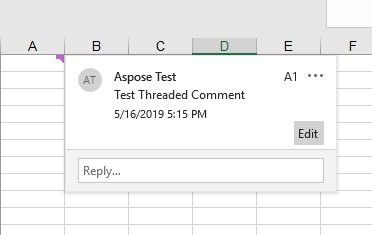
Edit Threaded comment using Aspose.Cells
Aspose.Cells provides Comments.GetThreadedComments method to retrieve threaded comments for the specified column. Comments.GetThreadedComments method accepts the column name as a parameter and returns the ThreadedCommentCollection. You can update the required comment in the ThreadedCommentCollection and save the workbook.
The following example demonstrates editing the first threaded comment in column A1 by loading the sample Excel File. Please see the output Excel file generated by the code showing the updated comment for reference.
Sample Code
Remove Threaded Comments
Remove Threaded comments with Excel
To remove threaded comments in Excel, right click on the cell containing the comments and click the Delete Comment option as shown in the following image.
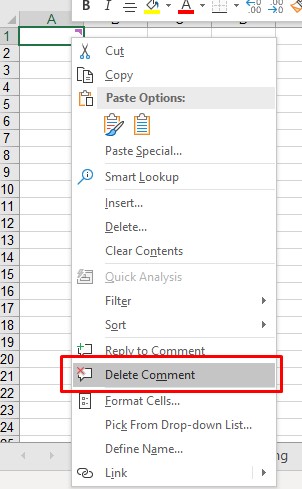
Remove Threaded comments using Aspose.Cells
Aspose.Cells provides Comments.RemoveAt method to remove comments for the specified column. Comments.RemoveAt method accepts the column name as a parameter removes the comments in that column.
The following example demonstrates removing comments in column A1 by loading the sample Excel File. Please see the output Excel file generated by the code for reference.