Analyzing your prompt, please hold on...
An error occurred while retrieving the results. Please refresh the page and try again.
As we already mentioned in the article Create HTML Document the implementation of the HTMLDocument as well as the whole DOM are based on WHATWG DOM standard. So, it is easy to use Aspose.HTML for .NET having a basic knowledge of HTML and JavaScript languages.
A DOM tree is an in-memory representation of a document. The DOM is an API for accessing and manipulating documents content. HTML documents consist of a tree that contains several kinds of nodes whose root is a Document. The DOM namespace is represented with the following fundamental data types:
| Data type | Description |
|---|---|
| Document | The Document class represents the entire HTML, XML or SVG document. Conceptually, it is the root of the document tree and provides the primary access to the document’s data. |
| EventTarget | The EventTarget class is implemented by all Nodes in an implementation that supports the DOM Event Model. An EventTarget object represents a target to which an event can be dispatched when something has occurred. |
| Node | The Node class is the primary datatype for the entire Document Object Model. It represents a single node in the document tree. |
| Element | The element type is based on node and represents a base class for HTML, XML or SVG DOM. |
| Attr | The Attr class represents an attribute in an Element object. Typically the allowable values for the attribute are defined in a schema associated with the document. |
The following is a brief list of useful API methods provides by the core data types:
| Method | Description |
|---|---|
Document.GetElementById(elementId) | The method, when invoked, must return the first element whose ID is elementId and null if there is no such element otherwise. |
Document.GetElementsByTagName(tagname) | The method must return the list of elements with the given name. |
Document.CreateElement(localname) | The method creates an element of the type specified, or an HTMLUnknownElement if tagname isn’t recognized. |
Node.AppendChild(node) | The method adds a node to the end of the list of children of a specified parent node. |
Element.SetAttribute(name, value) | Sets the value of an attribute on the specified element. |
Element.GetAttribute(name) | The method returns the value of a specified attribute on the element. |
| Element.InnerHTML | The property returns a fragment of markup contained within the element. |
For a complete list of interfaces and methods represented in the DOM namespace please visit API Reference Source.
There are many ways you can edit HTML by using our library. You can modify the document by inserting new nodes, removing, or editing the content of existing nodes. If you need to create a new node, the following methods are ones that need to be invoked:
| Method | Description |
|---|---|
Document.CreateCDATASection(data) | Creates a CDATASection node whose value is the specified string. |
Document.CreateComment(data) | Creates a Comment node given the specified string. |
| Document.CreateDocumentFragment() | Creates an empty DocumentFragment object. |
Document.CreateElement(localname) | Creates an element of the type specified. |
Document.CreateEntityReference(name) | Creates an EntityReference object. |
Document.CreateProcessingInstruction(target, data) | Creates an ProcessingInstruction with the specified name and data. |
Document.CreateTextNode(data) | Creates a Text node given the specified string. |
Once you have new nodes are created, there are several methods in the DOM that can help you to insert nodes into the document tree. The following list describes the most common way of inserting nodes:
| Method | Description |
|---|---|
Node.InsertBefore(node, child) | Inserts the node before the reference child node. |
Node.AppendChild(node) | Adds the node to the list of children of the current node. |
Node.RemoveChild(child) | Removes the child node from the list of children. |
| Element.Remove() | Removes this instance from the HTML DOM tree. |
You can download the complete examples and data files from GitHub.
HTML documents consist of a tree of elements. Each element is denoted in the source by a start tag, such as <body>, and an end tag, such as </body>. Elements can have attributes, which control how the elements work. Aspose.HTML for .NET API supports a set of HTML elements that are defined in HTML Standard, along with rules about how the elements can be nested.
Consider simple steps to create and edit HTML. The document will contain a text paragraph with an id attribute:
<p>.id attribute for the paragraph element. 1// Edit HTML document using DOM Tree
2
3// Create an instance of an HTML document
4using (HTMLDocument document = new HTMLDocument())
5{
6 HTMLElement body = document.Body;
7
8 // Create a paragraph element
9 HTMLParagraphElement p = (HTMLParagraphElement)document.CreateElement("p");
10
11 // Set a custom attribute
12 p.SetAttribute("id", "my-paragraph");
13
14 // Create a text node
15 Text text = document.CreateTextNode("my first paragraph");
16
17 // Attach the text to the paragraph
18 p.AppendChild(text);
19
20 // Attach the paragraph to the document body
21 body.AppendChild(p);
22
23 // Save the HTML document to a file
24 document.Save(Path.Combine(OutputDir, "edit-document-tree.html"));
25}Let’s take a look at creating a more complex HTML document. Each HTML document is represented as a node tree, and some of the nodes in a tree can have children. The following code snippet shows how to edit HTML document using DOM Tree and the mentioned above functional:
1// Create and add new HTML elements using C#
2
3// Create an instance of an HTML document
4using (HTMLDocument document = new HTMLDocument())
5{
6 // Create a <style> element and assign the green color for all elements with class-name equals 'gr'.
7 Element style = document.CreateElement("style");
8 style.TextContent = ".gr { color: green }";
9
10 // Find the document <head> element and append the <style> element to it
11 Element head = document.GetElementsByTagName("head").First();
12 head.AppendChild(style);
13
14 // Create a paragraph element with class-name 'gr'.
15 HTMLParagraphElement p = (HTMLParagraphElement)document.CreateElement("p");
16 p.ClassName = "gr";
17
18 // Create a text node
19 Text text = document.CreateTextNode("Hello World!!");
20
21 // Append the text node to the paragraph
22 p.AppendChild(text);
23
24 // Append the paragraph to the document <body> element
25 document.Body.AppendChild(p);
26
27 // Save the HTML document to a file
28 document.Save(Path.Combine(OutputDir, "using-dom.html"));
29
30 // Create an instance of the PDF output device and render the document into this device
31 using (PdfDevice device = new PdfDevice(Path.Combine(OutputDir, "using-dom.pdf")))
32 {
33 // Render HTML to PDF
34 document.RenderTo(device);
35 }
36}Having DOM objects gives you a powerful tool to manipulate with an HTML Document. However, sometime much better to work just with System.String. The following code snippet shows you how to use the InnerHTML & OuterHTML properties to edit HTML.
1// Edit HTML body content and get modified document as string
2
3// Create an instance of an HTML document
4using (HTMLDocument document = new HTMLDocument())
5{
6 // Write the content of the HTML document into the console output
7 Console.WriteLine(document.DocumentElement.OuterHTML); // output: <html><head></head><body></body></html>
8
9 // Set the content of the body element
10 document.Body.InnerHTML = "<p>HTML is the standard markup language for Web pages.</p>";
11
12 // Set an html variable for the document content viewing
13 string html = document.DocumentElement.OuterHTML;
14
15 // Write the content of the HTML document into the console output
16 Console.WriteLine(html); // output: <html><head></head><body><p>HTML is the standard markup language for Web pages.</p></body></html>
17}Cascading Style Sheets (CSS) is a style sheet language used for describing how web pages look in the browser. CSS can be added to HTML documents as an inline, internal, and external way. Thus you can set the unique style to a single HTML element using inline CSS, or for multiple web pages to share formatting by specifying the relevant CSS in a separate .css file. Aspose.HTML not only supports CSS out-of-the-box but also gives you instrumentsto manage document styles on the fly before converting the HTML document to other formats, as shown below.
When CSS is written using the style attribute inside of an HTML tag, it’s called an “inline style CSS”. The Inline CSS gives you to apply an individual style to one HTML element at a time. You set CSS to an HTML element by using the style attribute with any CSS properties defined within it.
In the following code snippet, you can see how to specify CSS style properties for an HTML <p> element.
1// How to set inline CSS styles in an HTML element using C#
2
3// Create an instance of an HTML document with specified content
4string content = "<p>InlineCSS </p>";
5using (HTMLDocument document = new HTMLDocument(content, "."))
6{
7 // Find the paragraph element to set a style
8 HTMLElement paragraph = (HTMLElement)document.GetElementsByTagName("p").First();
9
10 // Set the style attribute
11 paragraph.SetAttribute("style", "font-size:250%; font-family:verdana; color:#cd66aa");
12
13 // Save the HTML document to a file
14 document.Save(Path.Combine(OutputDir, "edit-inline-css.html"));
15
16 // Create an instance of PDF output device and render the document into this device
17 using (PdfDevice device = new PdfDevice(Path.Combine(OutputDir, "edit-inline-css.pdf")))
18 {
19 // Render HTML to PDF
20 document.RenderTo(device);
21 }
22}In this particular example, color, font-size and font-family apply to the <p> element. The fragment of rendered pdf page looks like this:
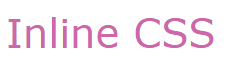
The internal CSS styling option is popular for applying properties to individual pages by encasing all styles in the <style> element placed it in the <head> of HTML documents.
1// Edit HTML with internal CSS using C#
2
3// Create an instance of an HTML document with specified content
4string content = "<div><p>Internal CSS</p><p>An internal CSS is used to define a style for a single HTML page</p></div>";
5using (HTMLDocument document = new HTMLDocument(content, "."))
6{
7 Element style = document.CreateElement("style");
8 style.TextContent = ".frame1 { margin-top:50px; margin-left:50px; padding:20px; width:360px; height:90px; background-color:#a52a2a; font-family:verdana; color:#FFF5EE;} \r\n" +
9 ".frame2 { margin-top:-90px; margin-left:160px; text-align:center; padding:20px; width:360px; height:100px; background-color:#ADD8E6;}";
10
11 // Find the document header element and append the style element to the header
12 Element head = document.GetElementsByTagName("head").First();
13 head.AppendChild(style);
14
15 // Find the first paragraph element to inspect the styles
16 HTMLElement paragraph = (HTMLElement)document.GetElementsByTagName("p").First();
17 paragraph.ClassName = "frame1";
18
19 // Find the last paragraph element to inspect the styles
20 HTMLElement lastParagraph = (HTMLElement)document.GetElementsByTagName("p").Last();
21 lastParagraph.ClassName = "frame2";
22
23 // Set a color to the first paragraph
24 paragraph.Style.FontSize = "250%";
25 paragraph.Style.TextAlign = "center";
26
27 // Set a font-size to the last paragraph
28 lastParagraph.Style.Color = "#434343";
29 lastParagraph.Style.FontSize= "150%";
30 lastParagraph.Style.FontFamily = "verdana";
31
32 // Save the HTML document to a file
33 document.Save(Path.Combine(OutputDir, "edit-internal-css.html"));
34
35 // Create the instance of the PDF output device and render the document into this device
36 using (PdfDevice device = new PdfDevice(Path.Combine(OutputDir, "edit-internal-css.pdf")))
37 {
38 // Render HTML to PDF
39 document.RenderTo(device);
40 }
41}In this example, we use internal CSS and also declare additional style properties for individual elements using the Style property of the HTMLElement class. The figure illustrates the fragment of rendered “edit-internal-css.pdf” file:
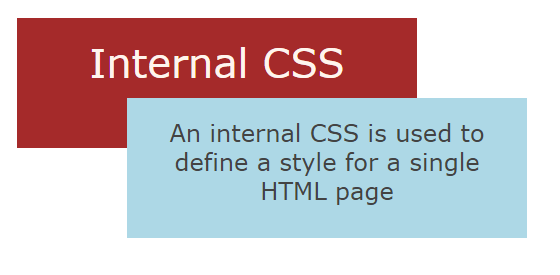
An external style sheet can be written in any text editor, and saved with a .css extension. It is a standalone CSS file that is linked from a web page. The advantage of external CSS is that it can be created once and the rules applied to multiple web pages.
Let’s look at an example of an external CSS realization in which we use a link to a URL-address of a CSS file:
1// How to use an external CSS file in HTML using Aspose.HTML for .NET
2
3// Create an instance of HTML document with specified content
4string htmlContent = "<link rel=\"stylesheet\" href=\"https://docs.aspose.com/html/net/edit-html-document/external.css\" type=\"text/css\" />\r\n" +
5 "<div class=\"rect1\" ></div>\r\n" +
6 "<div class=\"rect2\" ></div>\r\n" +
7 "<div class=\"frame\">\r\n" +
8 "<p style=\"font-size:2.5em; color:#ae4566;\"> External CSS </p>\r\n" +
9 "<p class=\"rect3\"> An external CSS can be created once and applied to multiple web pages</p></div>\r\n";
10
11using (HTMLDocument document = new HTMLDocument(htmlContent, "."))
12{
13 // Save the HTML document to a file
14 document.Save(Path.Combine(OutputDir, "external-css.html"));
15
16 // Create the instance of the PDF output device and render the document into this device
17 using (PdfDevice device = new PdfDevice(Path.Combine(OutputDir, "external-css.pdf")))
18 {
19 // Render HTML to PDF
20 document.RenderTo(device);
21 }
22}The result of the external CSS applying looks like this:
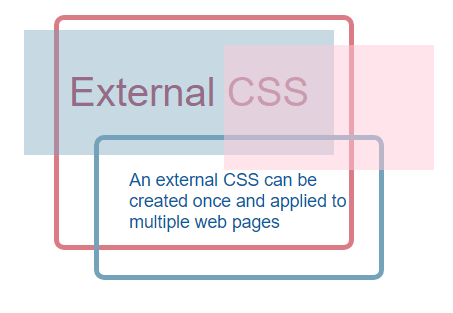
You can write content for a CSS file in a string and save it to a separate linked file how it is shown in the following example:
1// Edit HTML with external CSS using C#
2
3// Prepare content of a CSS file
4string styleContent = ".flower1 { width:120px; height:40px; border-radius:20px; background:#4387be; margin-top:50px; } \r\n" +
5 ".flower2 { margin-left:0px; margin-top:-40px; background:#4387be; border-radius:20px; width:120px; height:40px; transform:rotate(60deg); } \r\n" +
6 ".flower3 { transform:rotate(-60deg); margin-left:0px; margin-top:-40px; width:120px; height:40px; border-radius:20px; background:#4387be; }\r\n" +
7 ".frame { margin-top:-50px; margin-left:310px; width:160px; height:50px; font-size:2em; font-family:Verdana; color:grey; }\r\n";
8
9// Prepare a linked CSS file
10File.WriteAllText("flower.css", styleContent);
11
12// Create an instance of an HTML document with specified content
13string htmlContent = "<link rel=\"stylesheet\" href=\"flower.css\" type=\"text/css\" /> \r\n" +
14 "<div style=\"margin-top: 80px; margin-left:250px; transform: scale(1.3);\" >\r\n" +
15 "<div class=\"flower1\" ></div>\r\n" +
16 "<div class=\"flower2\" ></div>\r\n" +
17 "<div class=\"flower3\" ></div></div>\r\n" +
18 "<div style = \"margin-top: -90px; margin-left:120px; transform:scale(1);\" >\r\n" +
19 "<div class=\"flower1\" style=\"background: #93cdea;\"></div>\r\n" +
20 "<div class=\"flower2\" style=\"background: #93cdea;\"></div>\r\n" +
21 "<div class=\"flower3\" style=\"background: #93cdea;\"></div></div>\r\n" +
22 "<div style =\"margin-top: -90px; margin-left:-80px; transform: scale(0.7);\" >\r\n" +
23 "<div class=\"flower1\" style=\"background: #d5effc;\"></div>\r\n" +
24 "<div class=\"flower2\" style=\"background: #d5effc;\"></div>\r\n" +
25 "<div class=\"flower3\" style=\"background: #d5effc;\"></div></div>\r\n" +
26 "<p class=\"frame\">External</p>\r\n" +
27 "<p class=\"frame\" style=\"letter-spacing:10px; font-size:2.5em \"> CSS </p>\r\n";
28
29using (HTMLDocument document = new HTMLDocument(htmlContent, "."))
30{
31 // Save the HTML document to a file
32 document.Save(Path.Combine(OutputDir, "edit-external-css.html"));
33}This example displays how to create CSS graphics from scratch. The visualization of the “edit-external-css.html” file is shown on the figure:
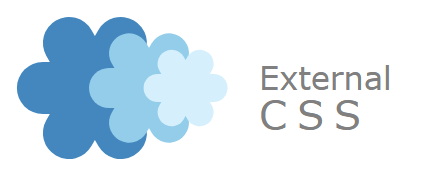
As was mentioned, the most common application of CSS is to style web pages written in HTML and other markup languages. But beyond the web design, you can use CSS to create some nice graphics, like the one we show you above. The critical concept of CSS drawing is to use border-radius, rotation and locating to create curves and shapes creatively.
You can download the complete examples and data files from GitHub.
Analyzing your prompt, please hold on...
An error occurred while retrieving the results. Please refresh the page and try again.