Adding Picture Frame with Animation
Contents
[
Hide
]
Picture frames are applied to shapes or images in Microsoft PowerPoint to frame images in a presentation. This article shows how to create a picture frame and apply animation on it programmatically using first VSTO 2008 and then Aspose.Slides for .NET. First, we show you how to apply a frame and animation using VSTO 2008. We then show you how to perform the same steps using Aspose.Slides for .NET.
Adding Picture Frames with Animation
The code samples below create a presentation with a slide, add an image with a picture frame and applies animation to it.
VSTO 2008 Example
Using VSTO 2008, take the following steps:
- Create a presentation.
- Add an empty slide.
- Add a picture shape to the slide.
- Apply animation to the picture.
- Write the presentation to disk.
The output presentation, created with VSTO
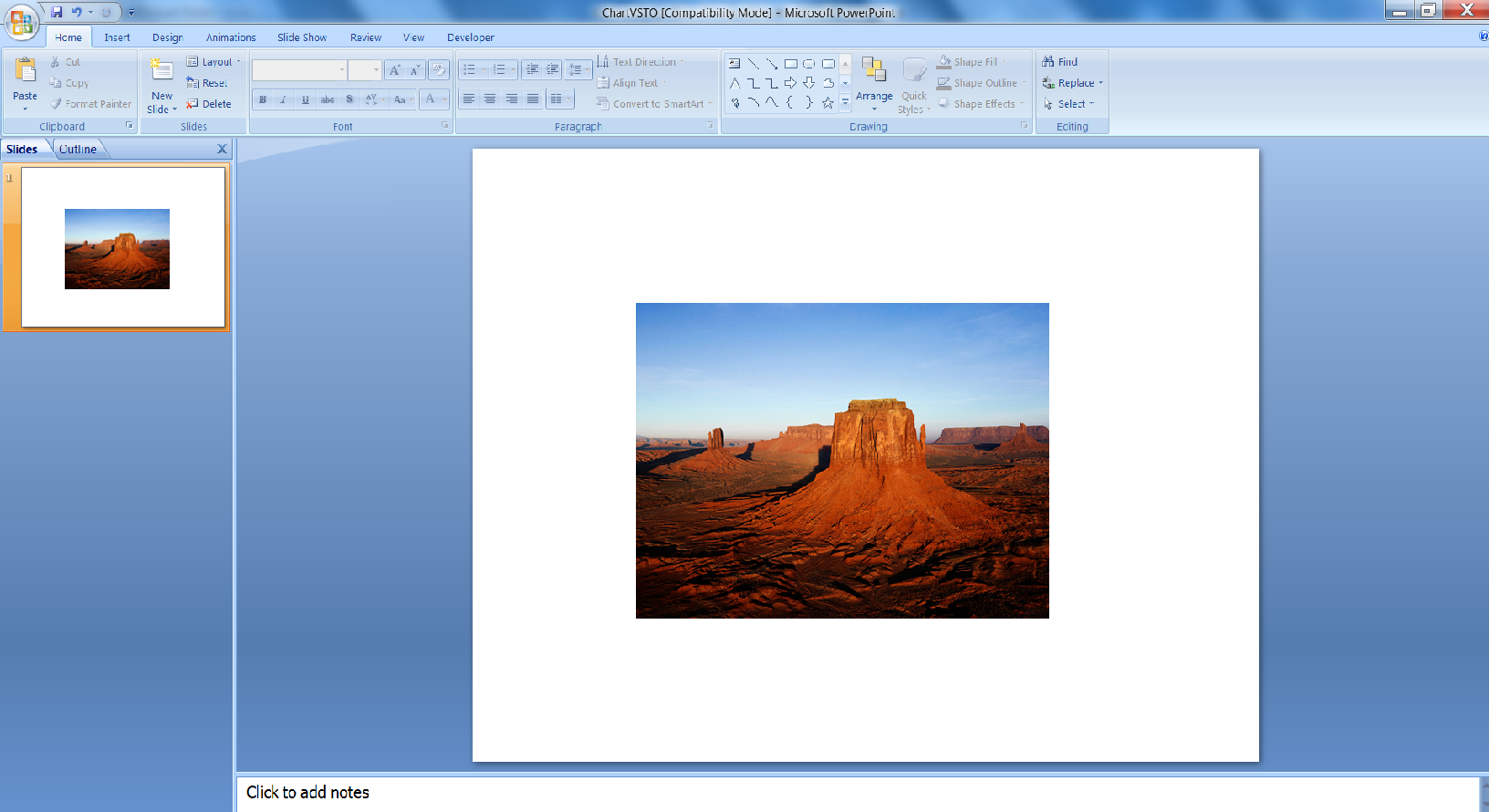
//Creating empty presentation
PowerPoint.Presentation pres = Globals.ThisAddIn.Application.Presentations.Add(Microsoft.Office.Core.MsoTriState.msoFalse);
//Add a blank slide
PowerPoint.Slide sld = pres.Slides.Add(1, PowerPoint.PpSlideLayout.ppLayoutBlank);
//Add Picture Frame
PowerPoint.Shape PicFrame = sld.Shapes.AddPicture(@"D:\Aspose Data\Desert.jpg",
Microsoft.Office.Core.MsoTriState.msoTriStateMixed,
Microsoft.Office.Core.MsoTriState.msoTriStateMixed, 150, 100, 400, 300);
//Applying animation on picture frame
PicFrame.AnimationSettings.EntryEffect = Microsoft.Office.Interop.PowerPoint.PpEntryEffect.ppEffectBoxIn;
//Saving Presentation
pres.SaveAs("d:\\ VSTOAnim.ppt", PowerPoint.PpSaveAsFileType.ppSaveAsPresentation,
Microsoft.Office.Core.MsoTriState.msoFalse);
Aspose.Slides for .NET Example
Using Aspose.Slides for .NET, perform the following steps:
- Create a presentation.
- Access the first slide.
- Add an image to a picture collection.
- Add a picture shape to the slide.
- Apply animation to the picture.
- Write the presentation to disk.
The output presentation, created with Aspose.Slides
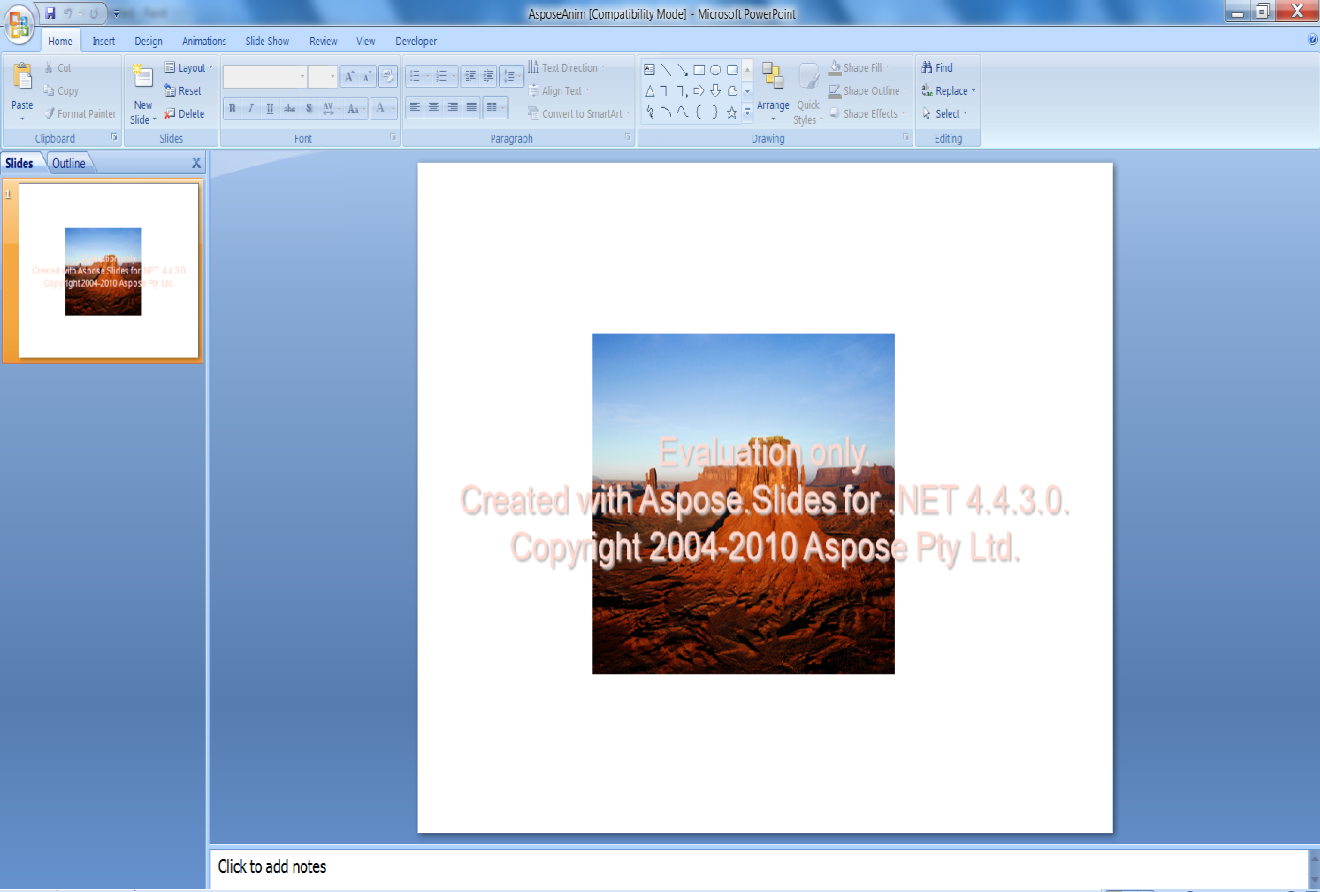
// Create an empty presentation
using (Presentation pres = new Presentation())
{
// Access the first slide
ISlide slide = pres.Slides[0];
// Add an image to the image collection of the presentation
IImage image = Images.FromFile("aspose.jpg");
IPPImage ppImage = pres.Images.AddImage(image);
image.Dispose();
// Add a picture frame whose height and width match the height and width of the image
IPictureFrame pictureFrame = slide.Shapes.AddPictureFrame(ShapeType.Rectangle, 50, 150, ppImage.Width, ppImage.Height, ppImage);
// Get the main animation sequence of the slide
ISequence sequence = pres.Slides[0].Timeline.MainSequence;
// Add the Fly from Left animation effect to the picture frame
IEffect effect = sequence.AddEffect(pictureFrame, EffectType.Fly, EffectSubtype.Left, EffectTriggerType.OnClick);
// Save the presentation
pres.Save("AsposeAnim.ppt", SaveFormat.Ppt);
}