Query Cell Areas Mapped to XML Map Path using Worksheet.XmlMapQuery method
Possible Usage Scenarios
You can query cell areas mapped to the XML map path with Aspose.Cells using the Worksheet.XmlMapQuery() method. If the path exists, it will return the list of cell areas related to that path inside XML map. The first parameter of the Worksheet.XmlMapQuery() method specifies the XML element path and the second parameter specifies an XML map you want to query.
Query Cell Areas Mapped to XML Map Path using Worksheet.XmlMapQuery method
The following screenshot shows the Microsoft Excel displaying XML Map inside the sample Excel file used in the code. The code queries the XML map two times and prints the list of cell areas returned by the Worksheet.XmlMapQuery() method on the console as shown below.
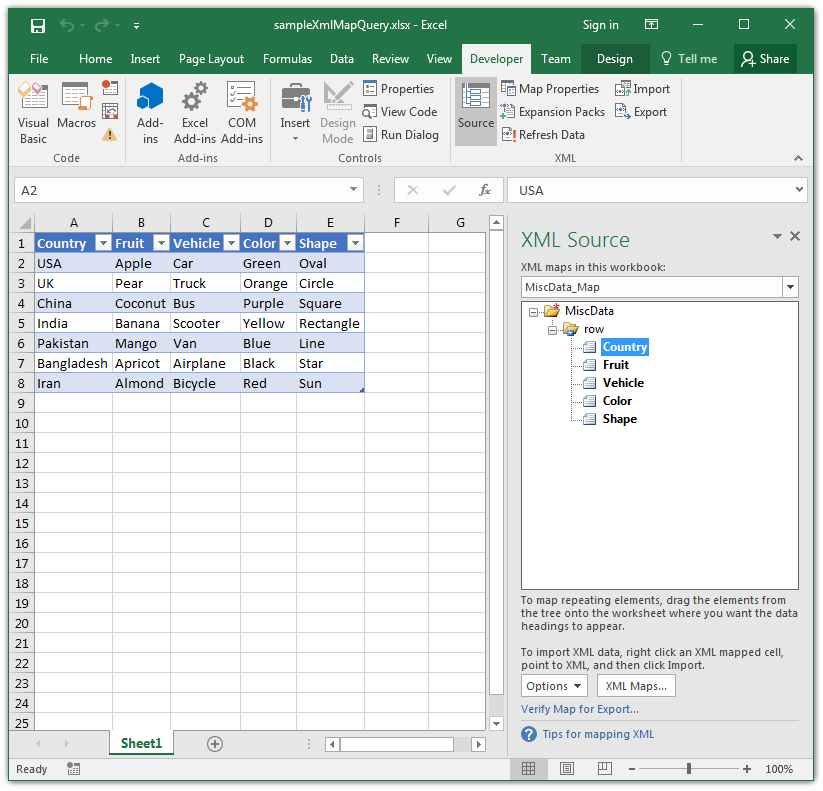
Sample Code
| // For complete examples and data files, please go to https://github.com/aspose-cells/Aspose.Cells-for-.NET | |
| //Load sample Excel file having Xml Map | |
| Workbook wb = new Workbook("sampleXmlMapQuery.xlsx"); | |
| //Access first XML Map | |
| XmlMap xmap = wb.Worksheets.XmlMaps[0]; | |
| //Access first worksheet | |
| Worksheet ws = wb.Worksheets[0]; | |
| //Query Xml Map from Path - /MiscData | |
| Console.WriteLine("Query Xml Map from Path - /MiscData"); | |
| ArrayList ret = ws.XmlMapQuery("/MiscData", xmap); | |
| //Print returned ArrayList values | |
| for (int i = 0; i < ret.Count; i++) | |
| { | |
| Console.WriteLine(ret[i]); | |
| } | |
| Console.WriteLine(""); | |
| //Query Xml Map from Path - /MiscData/row/Color | |
| Console.WriteLine("Query Xml Map from Path - /MiscData/row/Color"); | |
| ret = ws.XmlMapQuery("/MiscData/row/Color", xmap); | |
| //Print returned ArrayList values | |
| for (int i = 0; i < ret.Count; i++) | |
| { | |
| Console.WriteLine(ret[i]); | |
| } |
Console Output
Query Xml Map from Path - /MiscData
Aspose.Cells.CellArea(A1:A8)[0,0,7,0]
Aspose.Cells.CellArea(B1:B8)[0,1,7,1]
Aspose.Cells.CellArea(C1:C8)[0,2,7,2]
Aspose.Cells.CellArea(D1:D8)[0,3,7,3]
Aspose.Cells.CellArea(E1:E8)[0,4,7,4]
Query Xml Map from Path - /MiscData/row/Color
Aspose.Cells.CellArea(D1:D8)[0,3,7,3]Get XML path from List Object/Table
XML data can be imported to worksheets. Sometimes XML path is required from the ListObjects of the worksheet. This feature is available in Excel by using an expression like Sheet1.ListObjects(1).XmlMap.DataBinding. The same feature is available in Aspose.Cells by calling ListObject.XmlMap.DataBinding.Url. The following example demonstrates this feature. Template file and other source files can be downloaded from the following links:
| // For complete examples and data files, please go to https://github.com/aspose-cells/Aspose.Cells-for-.NET | |
| // Load XLSX file containing data from XML file | |
| Workbook workbook = new Workbook("XML Data.xlsx"); | |
| // Access the first worksheet | |
| Worksheet ws = workbook.Worksheets[0]; | |
| // Access ListObject from the first sheet | |
| Aspose.Cells.Tables.ListObject listObject = ws.ListObjects[0]; | |
| // Get the url of the list object's xml map data binding | |
| string url = listObject.XmlMap.DataBinding.Url; | |
| // Display XML file name | |
| Console.WriteLine(url); |