Analyzing your prompt, please hold on...
An error occurred while retrieving the results. Please refresh the page and try again.
Let’s consider how to convert an SVG document into a Portable Document Format (PDF) file format. With Aspose.HTML, you can convert SVG to PDF format programmatically with full control over a wide range of conversion parameters.
In this article, you find information on how to convert SVG to PDF using ConvertSVG() methods of the Converter class and how to apply PdfSaveOptions and ICreateStreamProvider parameters. Also, you can try an Online SVG Converter to test the Aspose.HTML API functionality and convert SVG on the fly.
You can convert SVG to other formats with Aspose.HTML API in real time. Please load SVG from the local file system, select the output format and run the example. The save options are set by default. You will immediately receive the conversion result as a separate file.
If you want to convert SVG to PDF file programmatically, please see the following C# code examples.
The static methods of the Converter class are primarily used as the easiest way to convert an SVG file into various formats. You can convert SVG to PDF in your C# application literally with a single line of code!
In the following example, we take an SVG file in a local file system ( shapes.svg), convert and save it in the local file system.
1// Convert SVG to PDF in C#
2
3// Invoke the ConvertSVG() method for SVG to PDF conversion
4Converter.ConvertSVG(Path.Combine(DataDir, "shapes.svg"), new PdfSaveOptions(), Path.Combine(OutputDir, "convert-with-single-line.pdf"));Converting a file to another format using the ConvertSVG() method is a sequence of operations among which document loading and saving. In the following example, we create an SVG file from code.
content, baseUri, options, outputPath) method of the Converter class to save SVG as a PDF file.Please take a look over the following C# code snippet which shows the process of converting SVG to PDF using Aspose.HTML for .NET.
1// Convert SVG to PDF using C#
2
3// Prepare SVG code
4string code = "<svg xmlns='http://www.w3.org/2000/svg'>" +
5 "<circle cx ='100' cy ='100' r ='50' fill='none' stroke='red' stroke-width='5' />" +
6 "</svg>";
7
8// Prepare a path for converted file saving
9string savePath = Path.Combine(OutputDir, "circle.pdf");
10
11// Initialize PdfSaveOptions
12PdfSaveOptions options = new PdfSaveOptions();
13
14// Convert SVG to PDF
15Converter.ConvertSVG(code, ".", options, savePath);You can download the complete examples and data files from GitHub.
Aspose.HTML allows converting SVG to PDF using default or custom save options. PdfSaveOptions usage enables you to customize the rendering process; you can specify the page size, margins, background color, file permissions, Css, etc.
| Property | Description |
|---|---|
| JpegQuality | Specifies the quality of JPEG compression for images. The default value is 95. |
| Css | Gets a CssOptions object which is used for configuration of CSS properties processing. |
| DocumentInfo | This property contains information about the output PDF document. |
| BackgroundColor | This property sets the color that will fill the background of every page. By default, this property is Transparent. |
| PageSetup | This property gets a page setup object and uses it for configuration output page-set. |
| HorizontalResolution | Sets horizontal resolution for output images in pixels per inch. The default value is 300 dpi. |
| VerticalResolution | Sets vertical resolution for output images in pixels per inch. The default value is 300 dpi. |
| Encryption | This property gets or sets encryption details. If it is not set, then no encryption will be performed. |
To learn more about PdfSaveOptions, please read the Fine-Tuning Converters article.
To convert SVG to PDF with PdfSaveOptions specifying, you should follow a few steps:
The following C# code snippet shows how to convert SVG to PDF using custom save options:
1// Convert SVG to PDF in C# with custom page settings
2
3// Prepare a path to a source SVG file
4string documentPath = Path.Combine(DataDir, "aspose.svg");
5
6// Prepare a path for converted file saving
7string savePath = Path.Combine(OutputDir, "aspose-options.pdf");
8
9// Initialize an SVG document from the file
10using SVGDocument document = new SVGDocument(documentPath);
11
12// Initialize PdfSaveOptions. Set up the page-size, margins, resolutions, JpegQuality, and change the background color to AliceBlue
13PdfSaveOptions options = new PdfSaveOptions()
14{
15 HorizontalResolution = 200,
16 VerticalResolution = 200,
17 BackgroundColor = System.Drawing.Color.AliceBlue,
18 JpegQuality = 100
19};
20options.PageSetup.AnyPage = new Page(new Aspose.Html.Drawing.Size(500, 500), new Margin(30, 10, 10, 10));
21
22// Convert SVG to PDF
23Converter.ConvertSVG(document, options, savePath);The
PdfSaveOptions() constructor initializes an instance of the PdfSaveOptions class that is passed to ConvertSVG() method. The ConvertSVG() method takes the document, options, output file path savePath and performs the conversion operation.
In the above example, we use:
BackgroundColor property that sets the color that will fill the background. The default BackgroundColor is Transparent.HorizontalResolution and VerticalResolution properties that set horizontal/vertical resolution for output images in pixels per inch. By default, these properties are 300 dpi.JpegQuality property that enables you to specify the quality of JPEG compression for images.PageSetup property that specifies the
page size and
margins.The PdfSaveOptions class provides numerous properties that give you full control over a wide range of parameters and improve the process of converting SVG to PDF format. Among these properties, JpegQuality that enables you to specify the quality of JPEG compression for images. The default value is 95, but you can set the required one.
The figure illustrates the aspose-options.pdf file with specified page size, background color, etc.
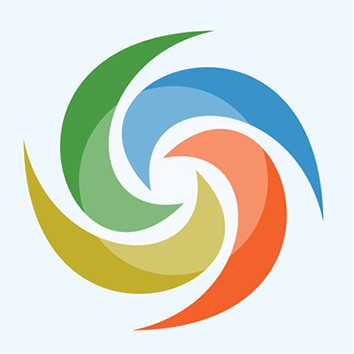
If it is required to save files in the remote storage (e.g., cloud, database, etc.) you can implement the ICreateStreamProvider interface to have manual control over the file creating process. This interface is designed as a callback object to create a stream at the beginning of the document/page (depending on the output format) and release the early created stream after rendering the document/page.
Aspose.HTML for .NET provides various types of output formats for rendering operations. Some of these formats produce a single output file (for instance, PDF, XPS), others create multiple files (Image formats – JPG, PNG, etc.).
The example below shows how to implement and use your own MemoryStreamProvider in the application:
1// Implement a custom MemoryStream provider for advanced control over HTML rendering output streams
2
3class MemoryStreamProvider : Aspose.Html.IO.ICreateStreamProvider
4{
5 // List of MemoryStream objects created during the document rendering
6 public List<MemoryStream> Streams { get; } = new List<MemoryStream>();
7
8 public Stream GetStream(string name, string extension)
9 {
10 // This method is called when only one output stream is required, for instance for XPS, PDF or TIFF formats
11 MemoryStream result = new MemoryStream();
12 Streams.Add(result);
13 return result;
14 }
15
16 public Stream GetStream(string name, string extension, int page)
17 {
18 // This method is called when the creation of multiple output streams are required. For instance, during the rendering HTML to list of image files (JPG, PNG, etc.)
19 MemoryStream result = new MemoryStream();
20 Streams.Add(result);
21 return result;
22 }
23
24 public void ReleaseStream(Stream stream)
25 {
26 // Here you can release the stream filled with data and, for instance, flush it to the hard-drive
27 }
28
29 public void Dispose()
30 {
31 // Releasing resources
32 foreach (MemoryStream stream in Streams)
33 stream.Dispose();
34 }
35} 1// Convert SVG to PDF in C# using memory stream
2
3// Create an instance of MemoryStreamProvider
4using MemoryStreamProvider streamProvider = new MemoryStreamProvider();
5
6// Prepare SVG code
7string code = "<svg xmlns='http://www.w3.org/2000/svg'>" +
8 "<circle cx='50' cy='50' r='40' stroke='black' stroke-width='3' fill='red' />" +
9 "</svg>";
10
11// Convert SVG to PDF using the MemoryStreamProvider
12Converter.ConvertSVG(code, ".", new PdfSaveOptions(), streamProvider);
13
14// Get access to the memory stream that contains the result data
15MemoryStream memory = streamProvider.Streams.First();
16memory.Seek(0, SeekOrigin.Begin);
17
18// Flush the result data to the output file
19using (FileStream fs = File.Create(Path.Combine(OutputDir, "stream-provider.pdf")))
20{
21 memory.CopyTo(fs);
22}Check the quality of SVG to PDF conversion with our online SVG to PDF Converter. Upload, convert your files and get results in a few seconds. Try our forceful SVG to PDF Converter for free now!
Download the Aspose.HTML for .NET library, which allows you to successfully, quickly, and easily convert your HTML, MHTML, EPUB, SVG, and Markdown documents to the most popular formats.
You can download the complete examples and data files from GitHub.
Analyzing your prompt, please hold on...
An error occurred while retrieving the results. Please refresh the page and try again.