Shape Effect
While effects in PowerPoint can be used to make a shape stand out, they differ from fills or outlines. Using PowerPoint effects, you can create convincing reflections on a shape, spread a shape’s glow, etc.
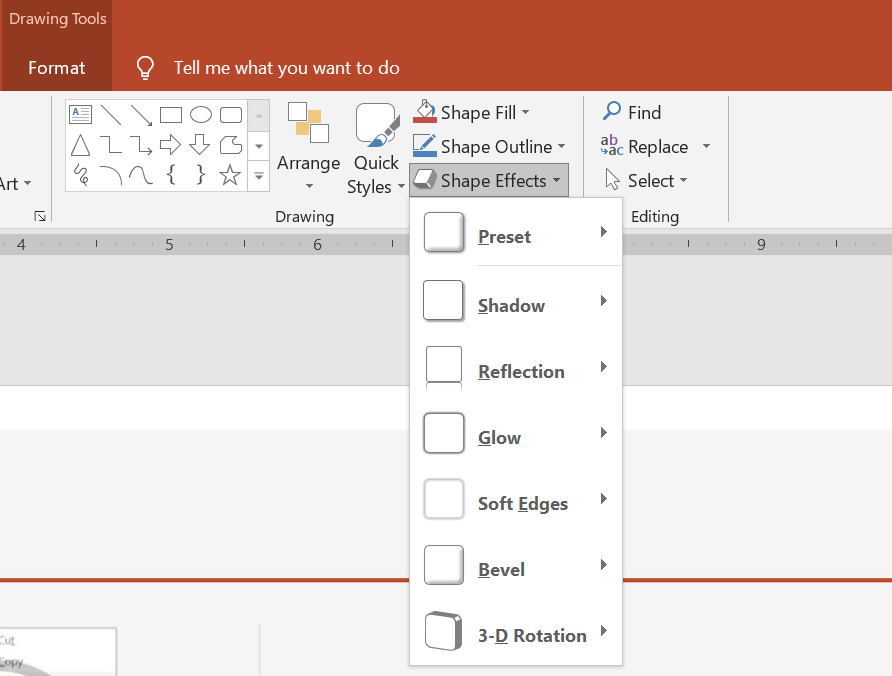
-
PowerPoint provides six effects that can be applied to shapes. You can apply one or more effects to a shape.
-
Some combinations of effects look better than others. For this reason, PowerPoint options under Preset. The Preset options are essentially a known good-looking combination of two or more effects. This way, by selecting a preset, you won’t have to waste time testing or combining different effects to find a nice combination.
Aspose.Slides provides properties and methods under the EffectFormat class that allow you to apply the same effects to shapes in PowerPoint presentations.
Apply Shadow Effect
This C# code shows you how to apply the outer shadow effect (OuterShadowEffect) to a rectangle:
using (var pres = new Presentation())
{
var shape = pres.Slides[0].Shapes.AddAutoShape(ShapeType.RoundCornerRectangle, 20, 20, 200, 150);
shape.EffectFormat.EnableOuterShadowEffect();
shape.EffectFormat.OuterShadowEffect.ShadowColor.Color = Color.DarkGray;
shape.EffectFormat.OuterShadowEffect.Distance = 10;
shape.EffectFormat.OuterShadowEffect.Direction = 45;
pres.Save("output.pptx", SaveFormat.Pptx);
}
Apply Reflection Effect
This C# code shows you how to apply the reflection effect to a shape:
using (var pres = new Presentation())
{
IAutoShape shape = pres.Slides[0].Shapes.AddAutoShape(ShapeType.RoundCornerRectangle, 20, 20, 200, 150);
shape.EffectFormat.EnableReflectionEffect();
shape.EffectFormat.ReflectionEffect.RectangleAlign = RectangleAlignment.Bottom;
shape.EffectFormat.ReflectionEffect.Direction = 90;
shape.EffectFormat.ReflectionEffect.Distance = 55;
shape.EffectFormat.ReflectionEffect.BlurRadius = 4;
pres.Save("reflection.pptx", SaveFormat.Pptx);
}
Apply Glow Effect
This C# code shows you how to apply the glow effect to a shape:
using (var pres = new Presentation())
{
IAutoShape shape = pres.Slides[0].Shapes.AddAutoShape(ShapeType.RoundCornerRectangle, 20, 20, 200, 150);
shape.EffectFormat.EnableGlowEffect();
shape.EffectFormat.GlowEffect.Color.Color = Color.Magenta;
shape.EffectFormat.GlowEffect.Radius = 15;
pres.Save("glow.pptx", SaveFormat.Pptx);
}
Apply Soft Edges Effect
This C# code shows you how to apply the soft edges to a shape:
using (var pres = new Presentation())
{
IAutoShape shape = pres.Slides[0].Shapes.AddAutoShape(ShapeType.RoundCornerRectangle, 20, 20, 200, 150);
shape.EffectFormat.EnableSoftEdgeEffect();
shape.EffectFormat.SoftEdgeEffect.Radius = 15;
pres.Save("softEdges.pptx", SaveFormat.Pptx);
}