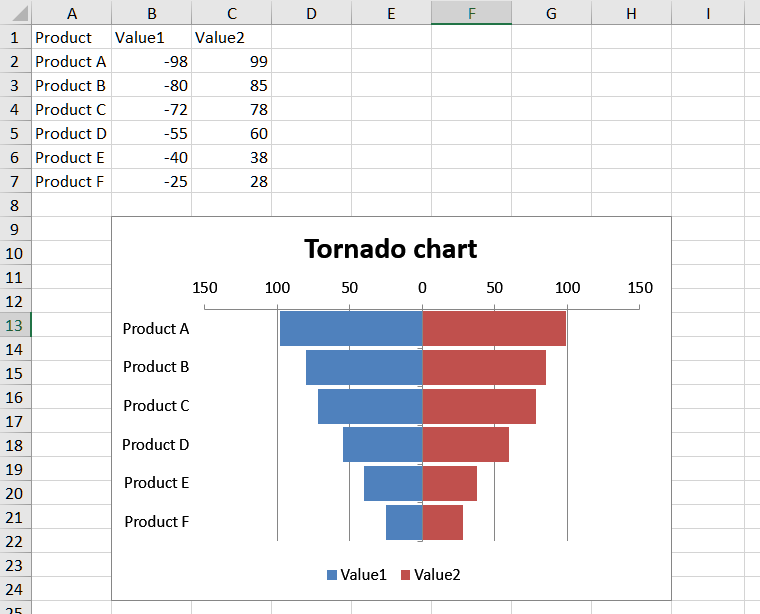How to create a tornado chart
Contents
[
Hide
]
Introduction
A tornado chart, also known as a tornado diagram or tornado graph, is a type of data visualization that is often used for sensitivity analysis in Excel. It helps you understand the impact of changing variables on a particular outcome or result.
How to Create a Tornado Chart in Excel
You can create a tornado chart in Excel by following these steps:
- Select the data and go to Insert –> Charts –> Insert Column or Bar Chart –> Stacked Bar Chart. Click on it.
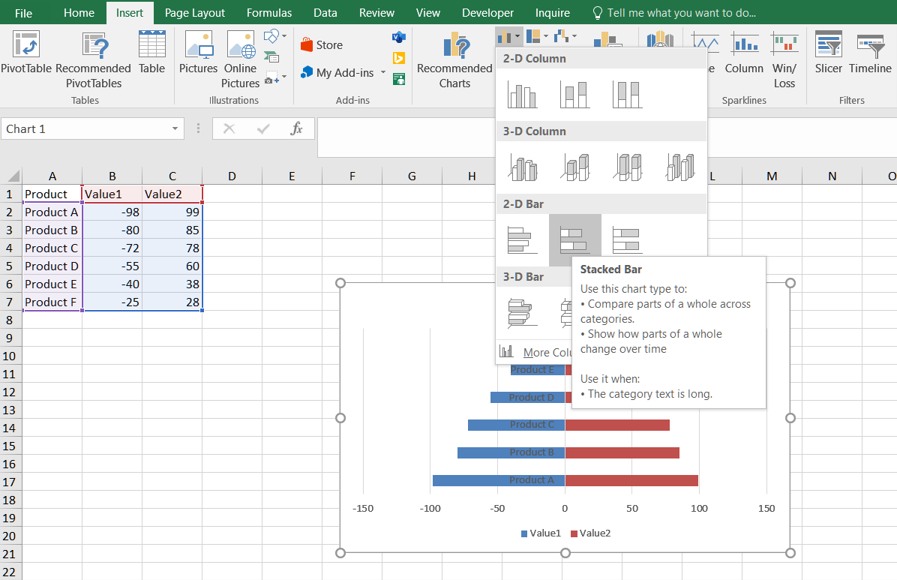
- Change the Y-axis: Right-click on the y-axis. Click on the format axis. In labels, click on label position drop-down and select Low item.
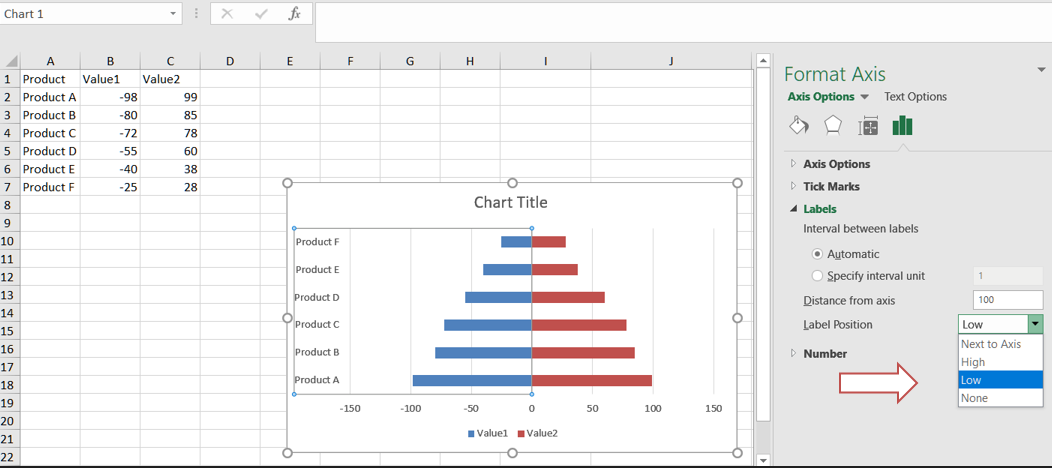
- Select any bar and go to formatting. Set an appropriate gap width.
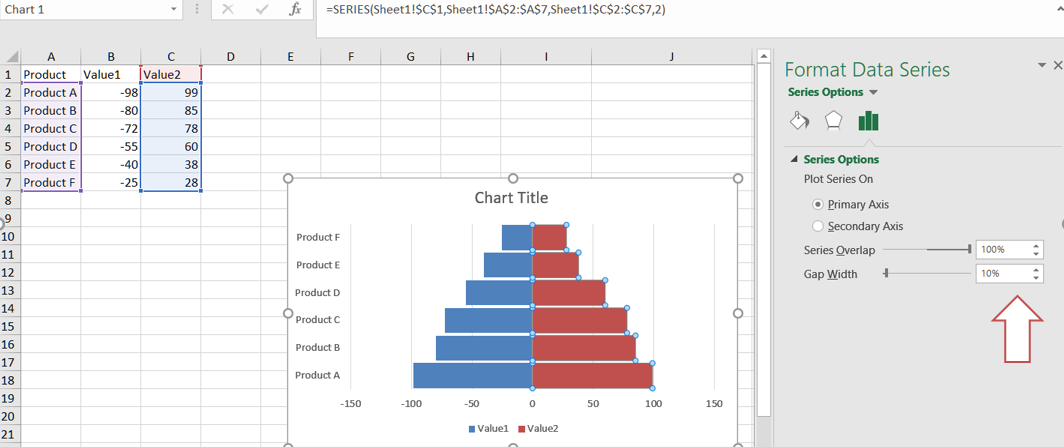
- Let’s remove the minus sign (-) from the tornado chart. Select the x-axis. Go to formatting. In the axis options, click on the number. In category, select custom. In format code write ###0,###0. Click on add.
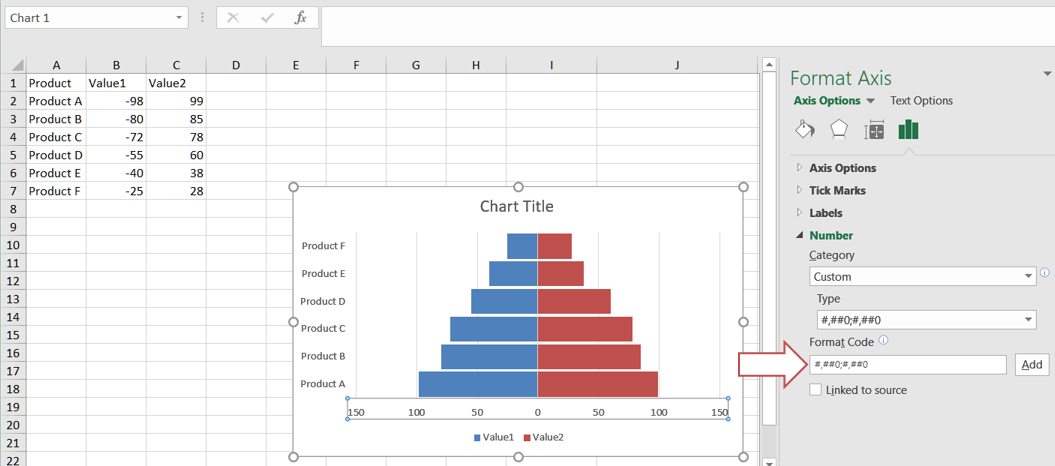
- click on the y-axis and go to the axis options. In the Axis options, check Categories in reverse order.
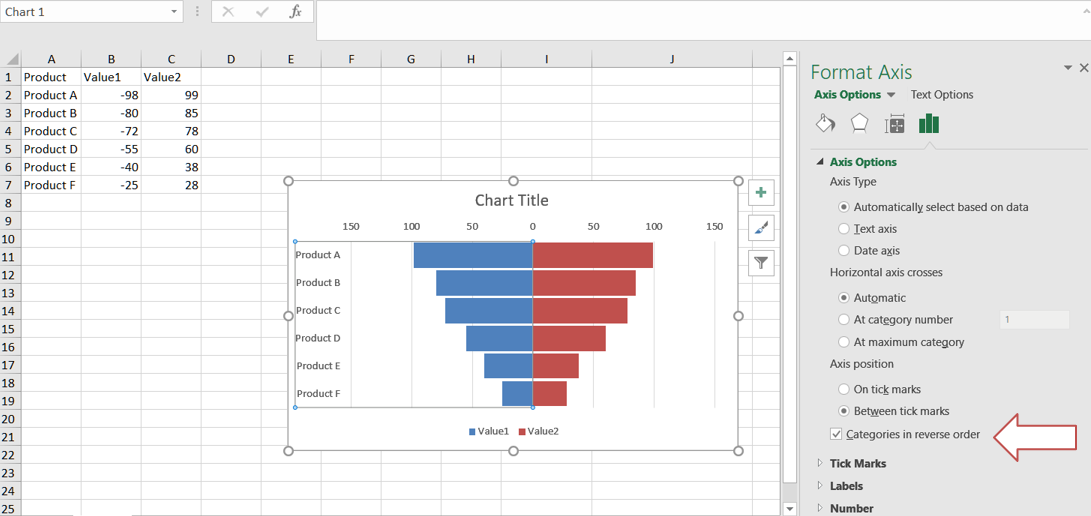
How to Add a Tornado Chart in Aspose.Cells
Please see the following sample code. It loads the sample Excel file that contains some sample data. It then creates the stacked bar chart based on the initial data and sets relevant properties. Finally, it saves the workbook to output XLSX format. The following screenshot shows the tornado chart created by Aspose.Cells in the output Excel file.