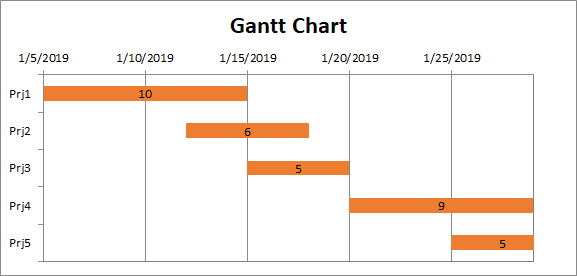How to create Gantt chart
Contents
[
Hide
]
What is Gantt chart
A Gantt chart helps you schedule your project tasks and then helps you track your progress.
Add Gantt chart in Excel
Need to show status for a simple project schedule with a Gantt chart? Though Excel doesn’t have a predefined Gantt chart type, you can simulate one by customizing a stacked bar chart to show the start and finish dates of tasks, like this:
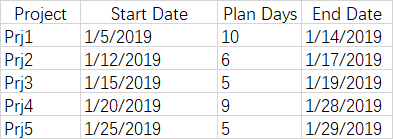
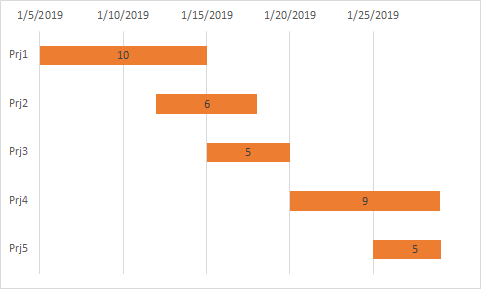
How to create
- Select the data you want to chart. In our example, that’s B1:B7,and then Insert Stacked Bar chart.
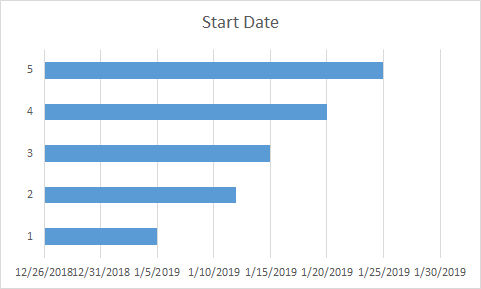
- Selett the chart,Select Data->Add,set the Series name and Series values as following
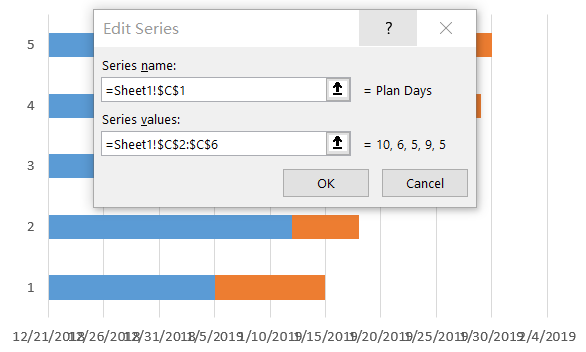
- Select the chart,Edit the Horizontal(Category) Axis Labels
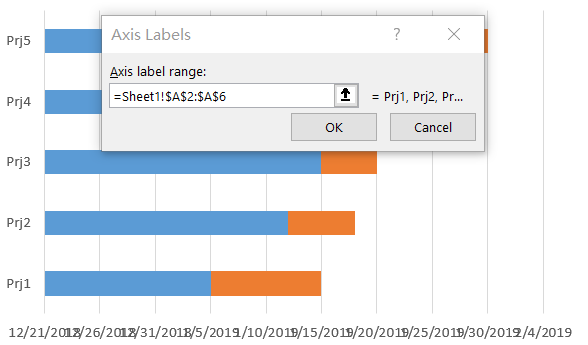
- Format Axis the Y Axis,select Categories in reverse order
- Seletct the Blue Series and set the Fill->NO Fill
- Format Axis the X Axis,set the Mininum and Maxinum(1/5/2019:43470,1/30/2019:43494)
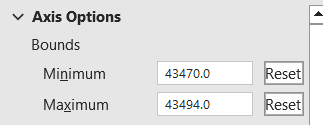
- Add Data lebles for the chart Now you get a gantt chart.
Add Gantt chart in Aspose.Cells
The following sample code creates a Gantt chart by open a sample file
You will get a file similar to result file.In the file, you will see the following: